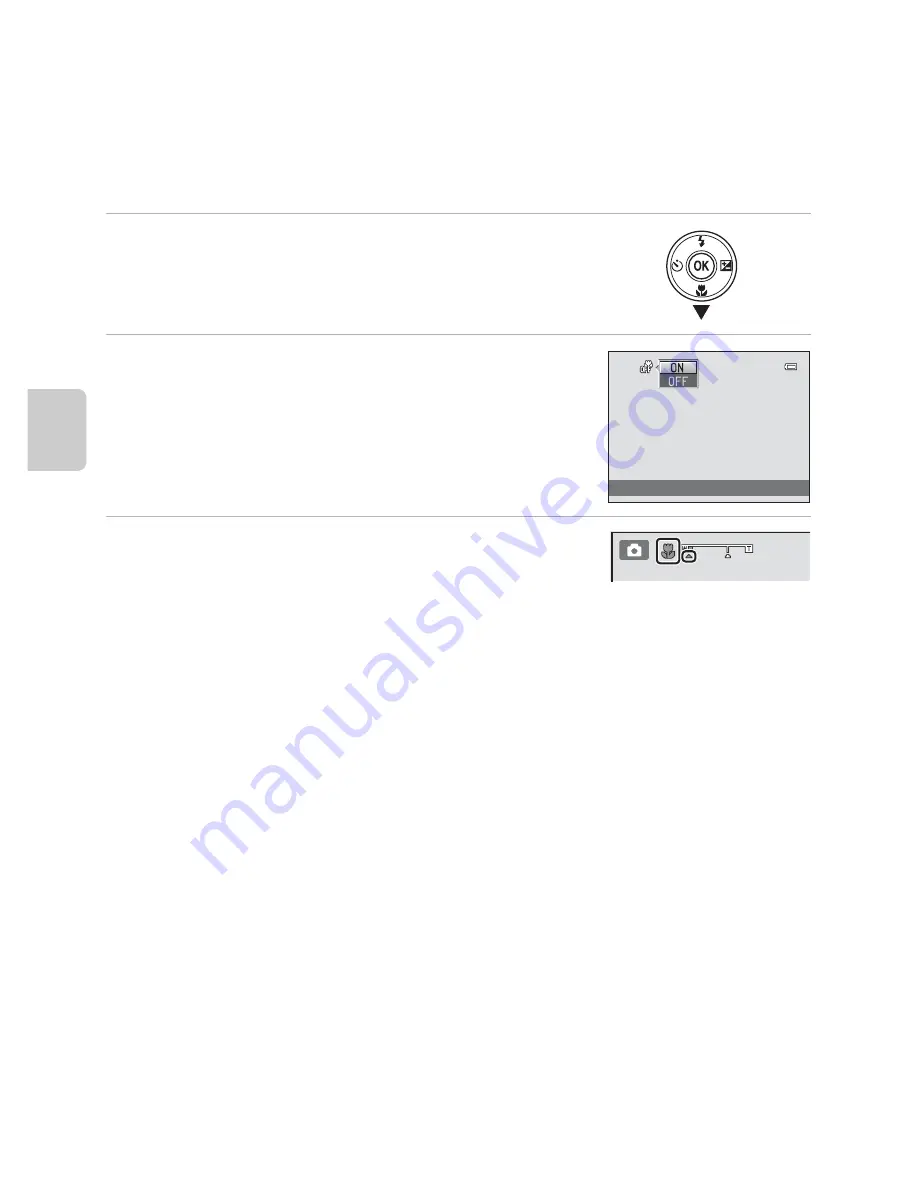
56
Features That Can Be Set Using the Multi Selector
Sh
ooting Feat
ures
Using Macro Mode
When using macro mode, the camera can focus on objects as close as
approximately 5 cm (2 in.) from the front of the lens. This feature is useful when
taking close-up pictures of flowers and other small subjects.
1
Press the multi selector
I
(
p
macro mode).
2
Press the multi selector
H
or
I
to choose
ON
and press the
k
button.
•
The macro mode icon (
F
) is displayed.
•
If the setting is not applied by pressing the
k
button
within a few seconds, the selection will be canceled.
3
Rotate the zoom control to set the zoom ratio
to a position where
F
and the zoom indicator
glow green.
•
How close you can be to the subject when shooting depends on the zoom ratio.
When the zoom ratio is set to a position where
F
and the zoom indicator glow green,
the camera can focus on subjects as close as approximately 10 cm (4 in.) from the lens.
When the zoom is at the maximum wide-angle position, (at the position where
G
is
displayed), the camera can focus on subjects as close as approximately 5 cm (2 in.)
from the lens.
B
Note About Using the Flash
The flash may be unable to light the entire subject at distances of less than 50 cm (1 ft 8 in.).
C
Note About Autofocus
When using macro mode in the
A
(auto) mode, you can focus without pressing the shutter-release
button halfway by setting
Autofocus mode
(
A
38) in the shooting menu (
A
37) to
Full-time AF
.
When using other shooting modes,
Full-time AF
is turned on automatically when macro mode is
turned on. You may hear the sound of the camera focusing.
C
The Macro Mode Setting
•
Macro mode cannot be used when using certain shooting modes. See “Features That Can Be Set
Using the Multi Selector” (
A
52) for more information.
•
The macro mode setting applied in
A
(auto) mode is stored in the camera’s memory even after
the camera is turned off.
Macro
mode
Summary of Contents for CoolPix S3300
Page 26: ...DIGITAL CAMERA Reference Manual En ...
Page 53: ...12 t ___ ...
Page 75: ...34 t ___ ...
Page 109: ...68 t ___ ...
Page 125: ...84 t ___ ...
Page 205: ...E76 t ___ ...
Page 228: ......
















































