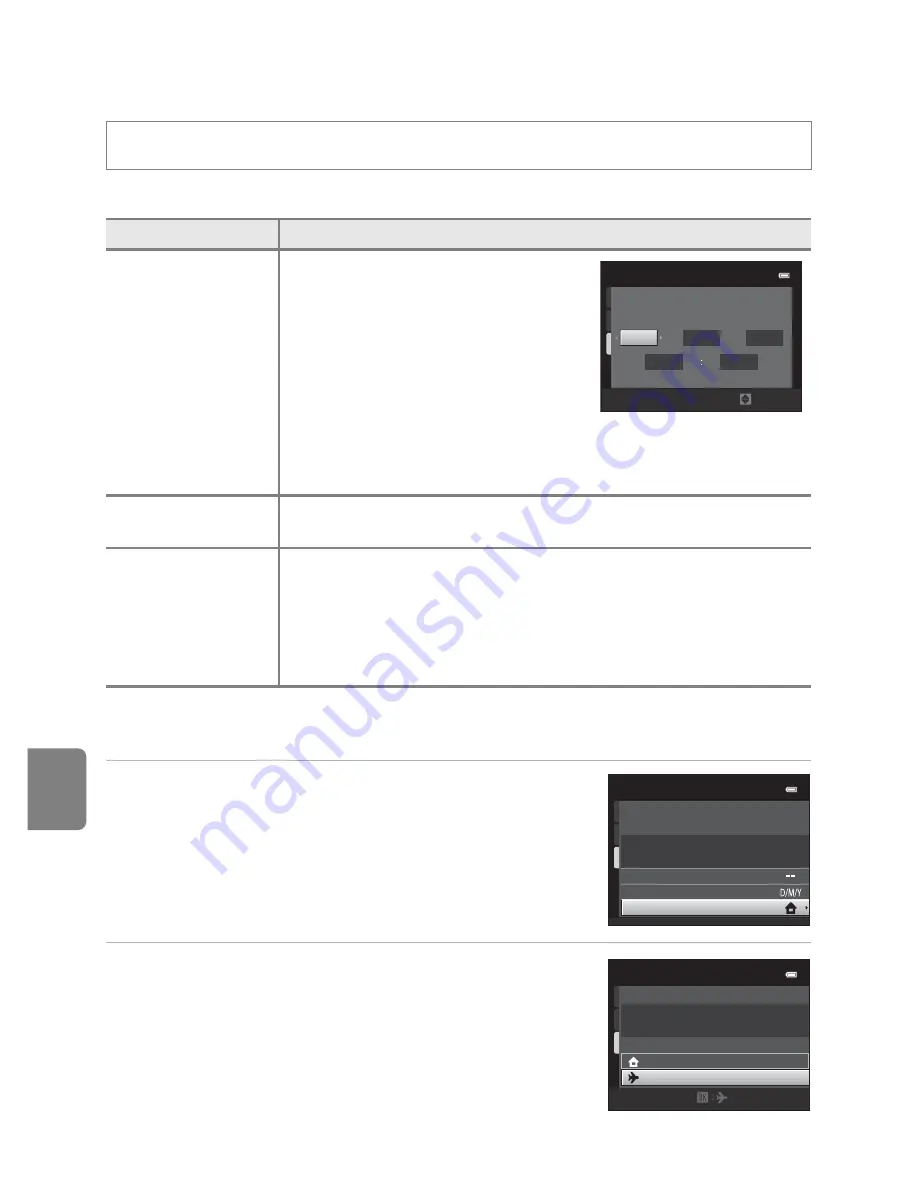
E
50
The Setup Menu
Re
fere
nce
S
e
ct
io
n
Time Zone and Date
Set the camera clock.
Selecting Travel Destination Time Zone
1
Use the multi selector to choose
Time zone
and press the
k
button.
2
Choose
x
Travel destination
and press the
k
button.
•
The date and time displayed in the monitor changes
according to the region currently selected.
Press the
d
button
M
z
tab
M
Time zone and date
Option
Description
Date and time
Set camera clock to current date and
time.
Use the multi selector to set the date
and time in the displayed screen.
•
Select a field: Press
J
or
K
(the
highlight switches between
D
,
M
,
Y
, hour, and minute).
•
Edit the highlighted field: Press
H
or
I
.
•
Apply the settings: Select the minute field and press the
k
button.
Date format
Select the order in which the day, month, and year are displayed
from
Year/Month/Day
,
Month/Day/Year
, and
Day/Month/Year
.
Time zone
w
Home time zone
can be specified and daylight saving enabled
or disabled from time zone options. When the travel destination (
x
)
is selected, the camera automatically calculates the time difference
between the travel destination and the home time zone (
w
), and
saves images using the date and time of the travel destination.
Useful when traveling.
Date
and
time
D
M
Y
1 5
0 5
2 0 1 2
3 0
1 5
E
dit
T
ime
zone
and
date
Date
format
Date
and
time
T
ime
zone
T
ime
zone
1 5 / 0 5 / 2 0 1 2 1 5 :3 0
London
,
Casab
l
anca
T
ime
zone
H
ome
time
zone
1 5 / 0 5 / 2 0 1 2 1 5 :3 0
T
rave
l
destination
London
,
Casab
l
anca
Summary of Contents for CoolPix S3300
Page 26: ...DIGITAL CAMERA Reference Manual En ...
Page 53: ...12 t ___ ...
Page 75: ...34 t ___ ...
Page 109: ...68 t ___ ...
Page 125: ...84 t ___ ...
Page 205: ...E76 t ___ ...
Page 228: ......






























