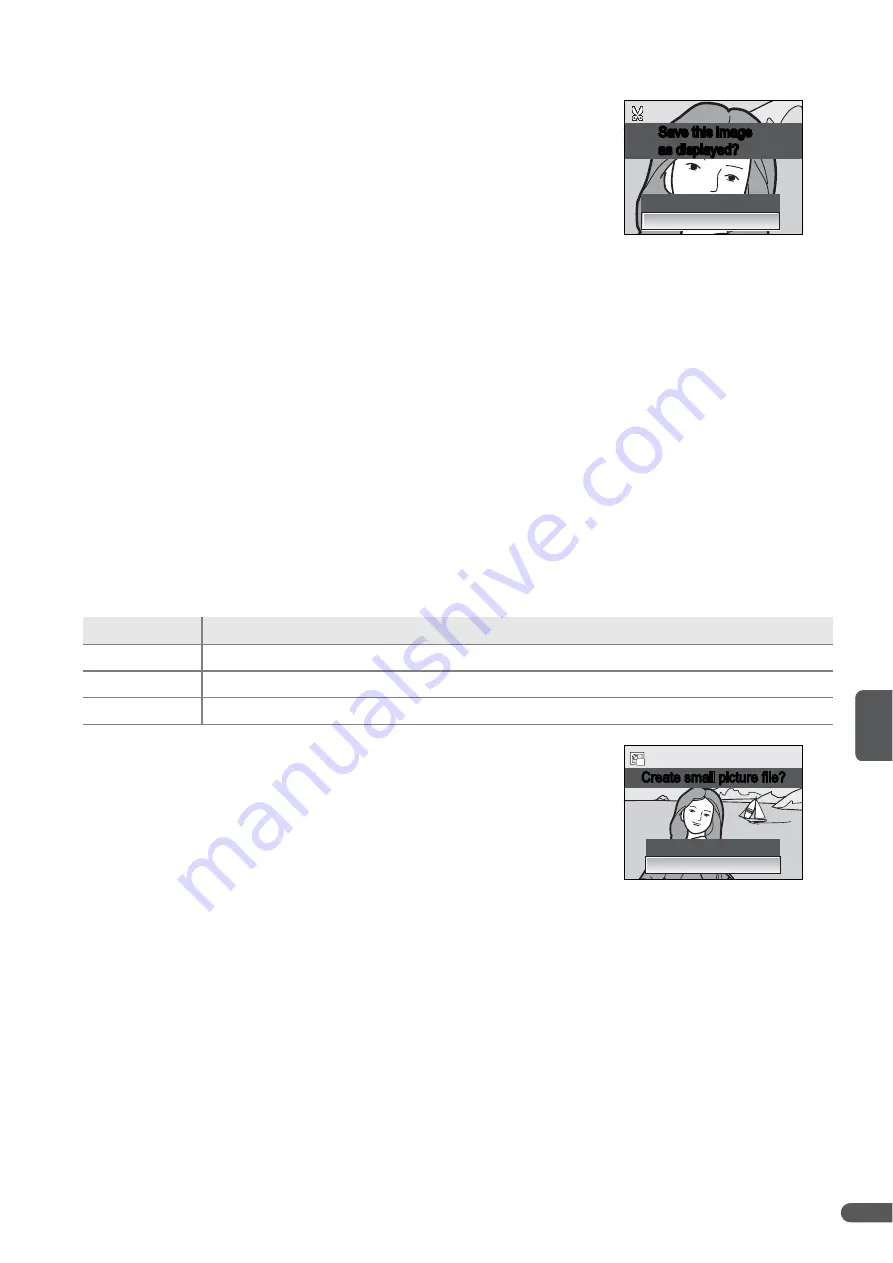
More on Playback
45
Creating a Cropped Copy
If a
y
icon is displayed in the monitor during play-
back zoom (
B
43), the portion of the picture cur-
rently visible in the monitor can be saved to a
separate file. Pressing the
F
button displays the
dialog shown at right; highlight
Yes
and press
B
to
create a new picture containing only the area visible
in the monitor.
Cropped copies are stored as JPEG files with a compression ratio of 1:8.
Depending on the size of the original and the zoom ratio at the time the copy
was created, copies will be 2,592×1,944 (
f
), 2,272×1,704 (
Z
), 2,048×1,536 (
g
),
1,600×1,200 (
e
), 1,280×960 (
d
), 1,024×768 (
i
), 640×480 (
k
), 320×240 (
u
),
or 160×120 (
t
) pixels in size. Sizes of 320×240 and 160×120 are indicated by a
gray border during playback.
Creating Small Copies: Small Pic.
To create small copy of the picture currently selected in full-frame or thumbnail
playback, press the
F
button and select
Small pic.
from the playback menu
(
B
80). The following options will be displayed; highlight a size and press
B
.
A confirmation dialog will be displayed; highlight
Yes
and press
B
. Copies are stored as JPEG files with
a compression ratio of 1:16. Copies are indicated by
a gray border and in full-frame playback by a
v
,
u
, or
t
icon (
B
5).
Option
Description
v
640×480
Suited to television playback.
u
320×240
Suited to display on web pages.
t
160×120
Suitable for e-mail.
Save this image
as displayed?
Save this image
as displayed?
No
Yes
Yes
No
Create small picture file?
Create small picture file?






























