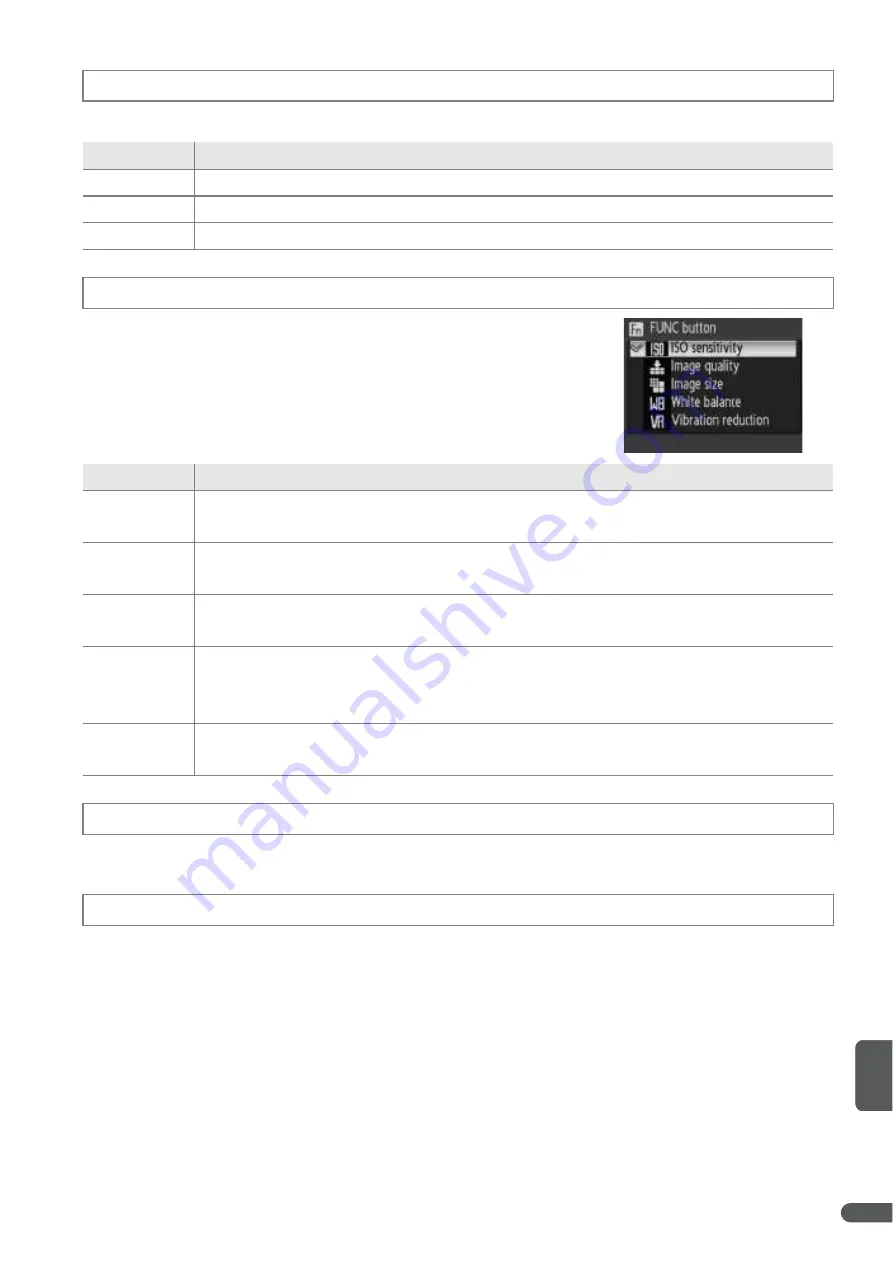
Menu Guide
89
Adjust settings for connection to a computer or video device.
Choose the function performed by the
A
button in
P
,
S
,
A
, and
M
modes.
Select
Reset
to restore camera settings to default values (
B
104).
View the current camera firmware version.
m
Interface
Option
Description
USB
Select USB option for connection to computer (
B
56) or printer (
B
61).
Video mode
Choose from NTSC and PAL (
B
55).
Auto transfer
Choose
On
to mark all new pictures for transfer to computer (
B
56).
N
FUNC Button
Option
Description
ISO sensitivity
(default)
Pressing
A
button displays ISO sensitivity options (
B
71). Rotate command
dial to highlight desired option and release
A
button.
Image quality
Pressing
A
button displays image quality options (
B
66). Rotate command
dial to highlight desired option and release
A
button.
Image size
Pressing
A
button displays image size options (
B
66). Rotate command dial
to highlight desired option and release
A
button.
White
balance
Pressing
A
button displays white balance options (
B
70). Rotate command
dial to highlight desired option and release
A
button. If
White bal. preset
is selected, dialog shown in Step 3 on page 70 will be displayed.
Vibration
reduction
Pressing
A
button displays vibration reduction options (
B
87). Rotate com-
mand dial to highlight desired option and release
A
button.
V
Reset All
f
Firmware Version
















































