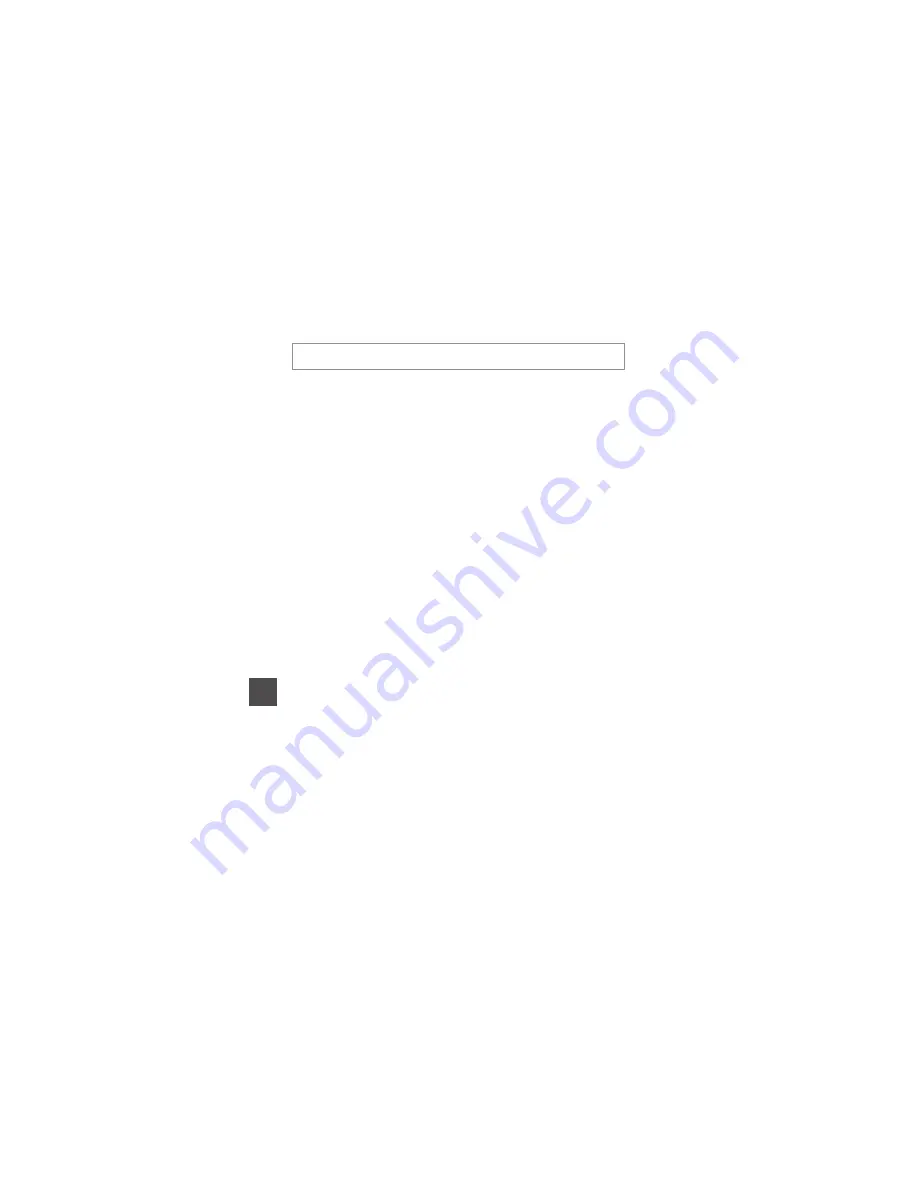
114
U
sin
g
M
e
n
u
s
Auto Off
Set the amount of time that elapses before the camera enters standby mode
(
A
13).
You can select
30 s
,
1 min
(default setting),
5 min
, or
30 min
.
C
Setting the Auto Off Function
The time that passes before the camera enters standby mode is fixed in the following
situations:
•
When a menu is displayed: 3 minutes (when auto off is set to
30 s
or
1 min
)
•
When shooting using
Pet portrait auto release
: 5 minutes (when auto off is set
to
30 s
or
1 min
)
•
When shooting using
Smile timer
: 5 minutes (when auto off is set to
30 s
or
1 min
)
•
When the audio/video cable is connected: 30 minutes
•
When an HDMI cable is connected: 30 minutes
•
When the AC Adapter EH-67 is connected: 30 minutes
Press the
d
button
M
z
menu icon
M
Auto off
M
k
button
















































