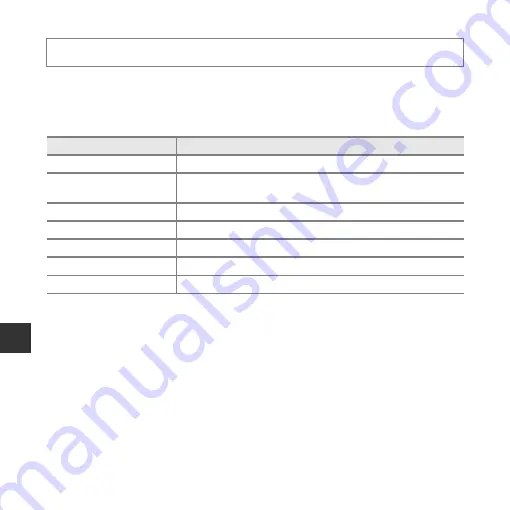
E
46
Re
fe
ren
ce
S
ect
io
n
White Balance (Adjusting Hue)
Adjust white balance to suit the light source or weather conditions in order to make the
colors in images match what you see with your eyes.
•
Use
Auto
under most conditions. Change the setting when you want to adjust the hue of
the image you are taking.
B
Notes About White Balance
•
Set the flash to
W
(off) when white balance is set to any setting other than
Auto
and
Flash
•
The setting may not be changed when using certain settings of other functions.
Select
A
(auto) mode
M
d
button
M
White balance
M
k
button
Option
Description
a
Auto (default setting)
White balance is automatically adjusted to suit lighting conditions.
b
Preset manual
Use when the desired result is not achieved with
Auto
,
Incandescent
, etc. (
47).
c
Daylight
White balance adjusted for direct sunlight.
d
Incandescent
Use under incandescent lighting.
e
Fluorescent
Use under fluorescent lighting.
f
Cloudy
Use when taking images under overcast skies.
g
Flash
Use with the flash.
















































