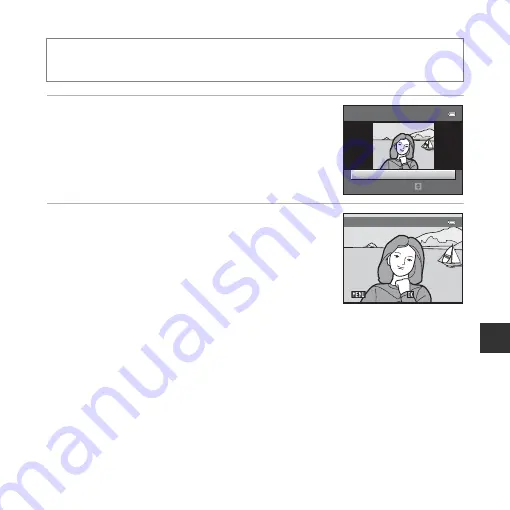
E
27
Re
fe
ren
ce
S
ect
io
n
e
Skin Softening: Softening Skin Tones
1
Use the multi selector
HI
to select the
amount of effect applied and press the
k
button.
•
The confirmation dialog is displayed with the face to which
the effect was applied enlarged in the monitor.
•
To exit without saving the copy, press
J
.
2
Preview the result and press the
k
button.
•
Skin tones of up to 12 faces, in the order of that closest to
the center of the frame, are softened.
•
If more than one face was processed, use
JK
to display a
different face.
•
Press the
d
button to adjust the amount of effect
applied. The monitor display returns to that shown in step 1.
B
Notes About Skin Softening
•
Skin softening cannot be applied if no faces are detected in the image.
•
Depending upon the direction in which faces are looking, or the brightness of faces, the camera
may be unable to accurately detect faces, or the skin softening function may not perform as
expected.
Press the
c
button (playback mode)
M
select an image
M
d
button
M
e
Skin softening
M
k
button
Skin softening
Normal
Amount
Preview
Save
Save
Save
Back
Back
Back
















































