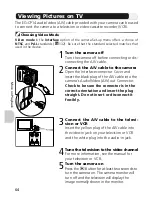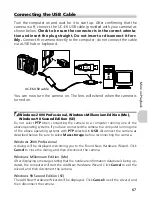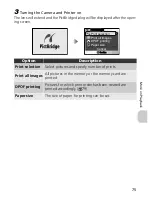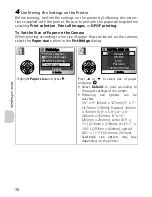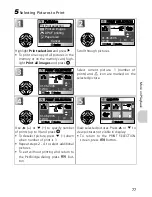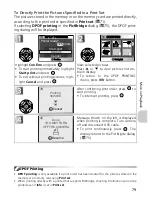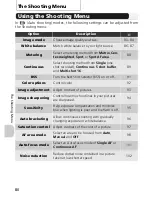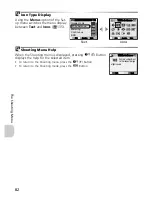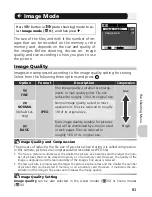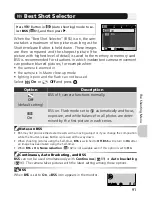76
Mo
re
o
n
Pl
ay
b
a
ck
4
Confirming the Settings on the Printer
Before printing, confirm the settings on the printer by following the instruc-
tions supplied with the printer. Be sure to perform the paper settings before
selecting
Print selection
,
Print all images
, or
DPOF printing
.
To Set the Size of Paper on the Camera
When printing according to the size of paper that can be set on the camera,
select the
Paper size
option in the
PictBridge
dialog.
Highlight
Paper size
and press .
Press
or
to select size of paper
and press
.
•
Select
Default
to print according to
the paper settings of the printer.
•
Following size options can be
selected:
3.5" × 5" (89mm × 127mm), 5" × 7"
(127mm × 178mm), Postcard, 100mm
× 150mm (3.9" × 5.9"), 4" × 6"
(102mm × 152mm), 8" × 10"
(203mm × 254mm), Letter (8.5" ×
11") (216mm × 279mm), A3 (11.7" ×
16.5") (297mm × 420mm), and A4
(8.3" × 11.7") (210mm × 297mm)
Selectable size options may vary
depending on the printer.
Print all images
DPOF printing
Paper size
Cancel
Print selection
PictBridge
PictBridge
Confir
Confirm
Confir
Confirm
Default
3.5"X5"
5"X7"
Postcard
100mmX150mm
PAPER SIZE 1/2
PAPER SIZE 1/2
Confir
Confirm
Confir
Confirm