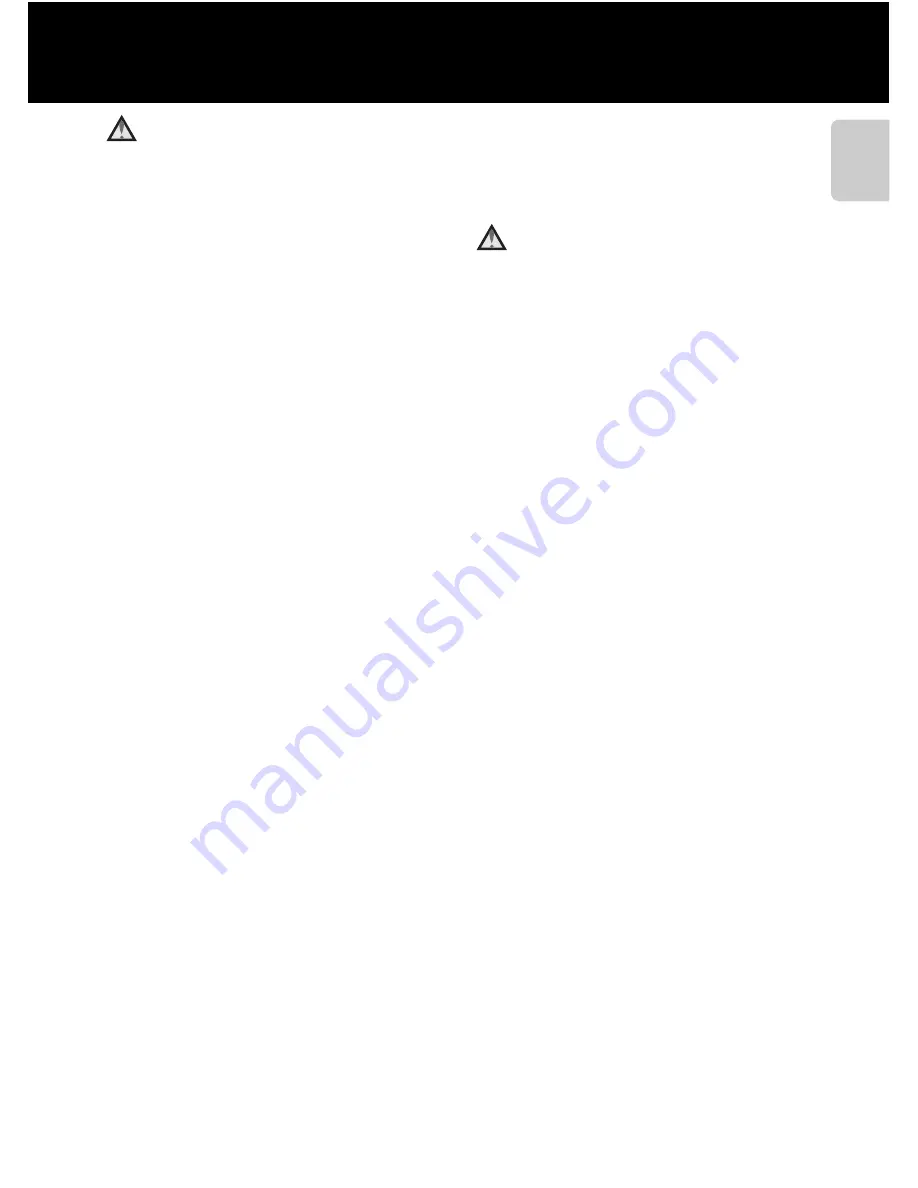
vii
For Your Safety
Introd
uc
tion
Observe caution when
handling the battery
The battery may leak, overheat, or
explode if improperly handled.
Observe the following precautions
when handling the battery for use in
this product:
•
Before replacing the battery, turn
the product off. If you are using the
Charging AC Adapter/AC adapter,
be sure it is unplugged.
•
Use only a Rechargeable Li-ion
Battery EN-EL12 (included). Charge
the battery by using a camera that
supports battery charging or by
using a Battery Charger MH-65
(available separately). To charge the
battery with the camera, use either
Charging AC Adapter EH-69P
(included) or the
Charge by
computer
function.
•
When inserting the battery, do not
attempt to insert it upside down or
backwards.
•
Do not short or disassemble the
battery or attempt to remove or
break the battery insulation or casing.
•
Do not expose the battery to flame
or to excessive heat.
•
Do not immerse in or expose to water.
•
Replace the terminal cover before
transporting it. Do not transport or
store with metal objects such as
necklaces or hairpins.
•
The battery is prone to leakage when
fully discharged. To avoid damage to
the product, be sure to remove the
battery when no charge remains.
•
Discontinue use immediately should
you notice any change in the battery,
such as discoloration or deformation.
•
If liquid from the damaged battery
comes in contact with clothing or
skin, rinse immediately with plenty
of water.
Observe the following
precautions when handling
the Charging AC Adapter
•
Keep dry. Failure to observe this
precaution could result in fire or
electric shock.
•
Dust on or near the metal parts of
the plug should be removed with a
dry cloth. Continued use could
result in fire.
•
Do not handle the plug or go near
the Charging AC Adapter during
lightning storms. Failure to observe
this precaution could result in
electric shock.
•
Do not damage, modify, forcibly tug
or bend the USB cable, place it under
heavy objects, or expose it to heat or
flames. Should the insulation be
damaged and the wires become
exposed, take it to a Nikon-authorized
service representative for inspection.
Failure to observe these precautions
could result in fire or electric shock.
•
Do not handle the plug or Charging
AC Adapter with wet hands. Failure
to observe this precaution could
result in electric shock.
•
Do not use with travel converters or
adapters designed to convert from
one voltage to another or with DC-
to-AC inverters. Failure to observe
this precaution could damage the
product or cause overheating or fire.
Summary of Contents for COOLPIX 56200
Page 26: ...DIGITAL CAMERA Reference Manual ...
Page 53: ...12 Basic Operations Parts of the Camera and Basic Operations Attaching the Camera Strap ...
Page 75: ...34 t ___ ...
Page 121: ...80 t ___ ...
Page 237: ...COMPACT 0 QuickTime ...
















































