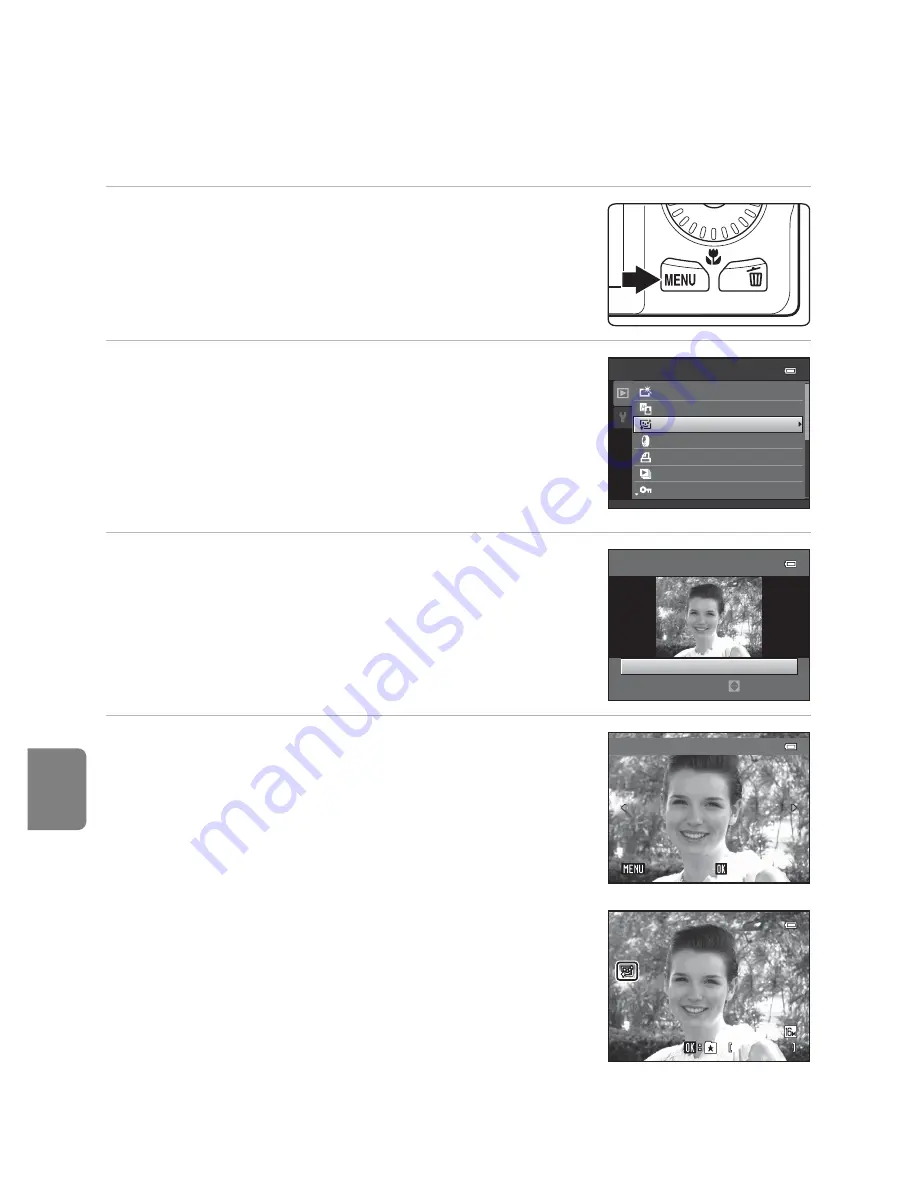
E
14
Editing Still Images
Re
fere
nce
S
ect
io
n
e
Skin Softening: Softening Skin Tones
The camera detects faces in images and creates a copy with softer facial skin tones.
Copies created using the skin softening function are saved as separate files.
1
Display the desired image in full-frame
playback mode (
A
30) or thumbnail
playback mode (
A
31) and press the
d
button.
2
Use the multi selector to select
e
Skin
softening
and press the
k
button.
•
The screen for selecting the degree of softening is
displayed.
•
If no faces are detected in the image, an alert is
displayed and the camera returns to the playback
menu.
3
Press the multi selector
H
or
I
to select the
degree of softening and press the
k
button.
•
The confirmation dialog is displayed with the face to
which skin softening was applied enlarged at the
center of the monitor.
•
To exit without saving the copy, press
J
.
4
Check the preview of the copy.
•
Skin tones in up to 12 faces, in the order of that closest
to the center of the frame, are softened.
•
If more than one face was softened, press the multi
selector
J
or
K
to display a different face.
•
Press the
d
button to adjust the degree of softening.
The monitor display returns to that shown in step 3.
•
When the
k
button is pressed, a new, edited copy is
created.
•
Copies created with the skin softening function are
indicated by the
E
icon displayed during playback.
Playback menu
Print order
Protect
Quick retouch
D-Lighting
Skin softening
Filter effects
Slide show
Skin softening
Normal
Amount
Preview
Save
Save
Save
Back
Back
Back
4 / 4
4 / 4
1 5 / 1 1 / 2 0 1 1 1 5 : 3 0
1 5 / 1 1 / 2 0 1 1 1 5 : 3 0
0 0 0 4 . J P G
0 0 0 4 . J P G
Summary of Contents for COOLPIX 56200
Page 26: ...DIGITAL CAMERA Reference Manual ...
Page 53: ...12 Basic Operations Parts of the Camera and Basic Operations Attaching the Camera Strap ...
Page 75: ...34 t ___ ...
Page 121: ...80 t ___ ...
Page 237: ...COMPACT 0 QuickTime ...






























