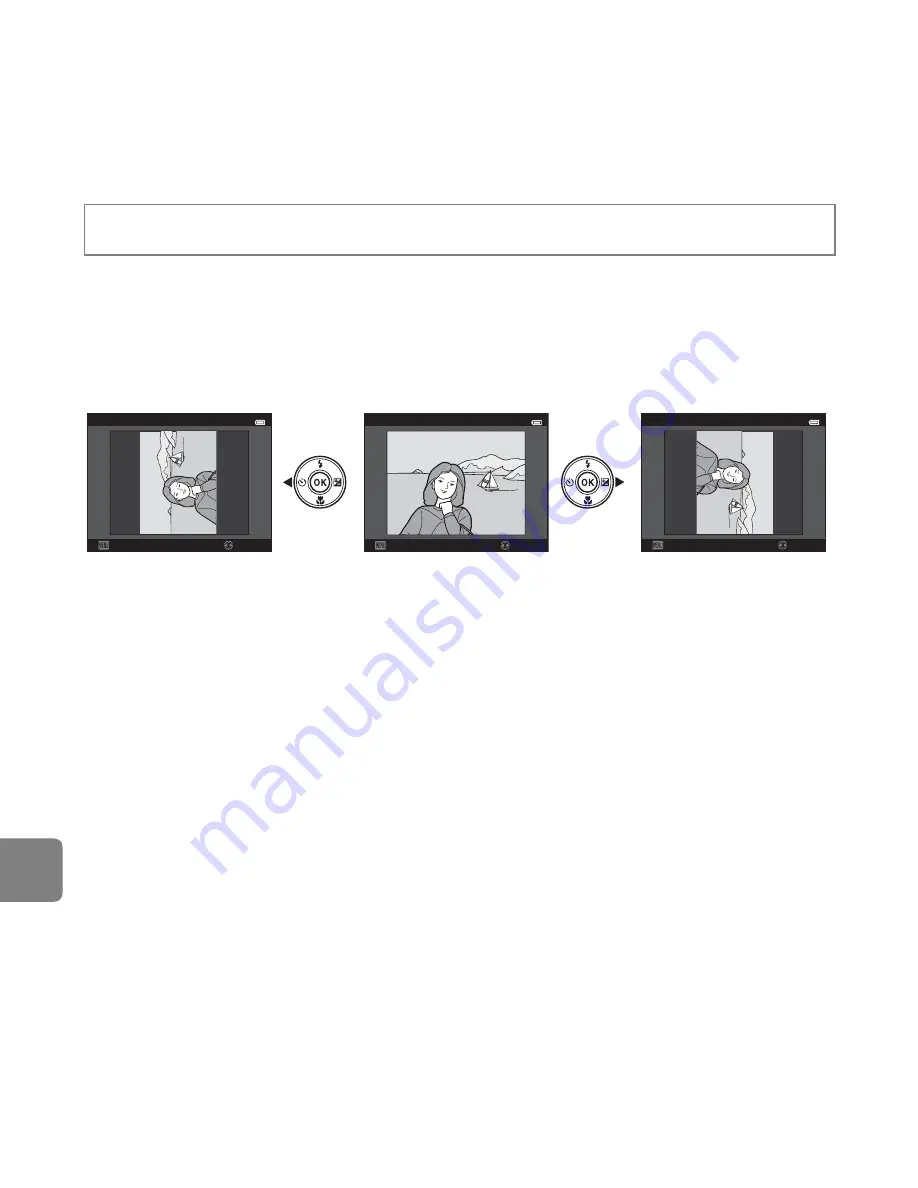
E
68
Referen
ce S
e
ct
io
n
Rotate Image
Specify the orientation in which saved images are displayed during playback. Still images can
be rotated 90 degrees clockwise or 90 degrees counterclockwise.
Select an image from the image selection screen (
E
66). When the Rotate image screen is
displayed, press the multi selector
J
or
K
to rotate the image 90 degrees.
Press the
k
button to finalize display orientation, and save orientation information with the
image.
B
Notes About Image Rotation
•
Images captured with another make or model of digital camera or captured with
3D
photography
(
A
49) cannot be rotated on the COOLPIX S5200.
•
Images captured in sequence cannot be rotated when only the key pictures are displayed for
them. First display the images individually, and then rotate the desired image (
E
13).
Press the
c
button (playback mode)
M
d
button
M
Rotate image
M
k
button
Rotate image
Back
Rotate
Rotate image
Back
Rotate
Rotate image
Back
Rotate
Rotate 90 degrees
counterclockwise
Rotate 90 degrees
clockwise
Summary of Contents for Coolpix 55200
Page 25: ...DIGITAL CAMERA Reference Manual En ...
Page 46: ...xx t ...
Page 48: ...2 Parts of the Camera The Camera Body 1 2 3 5 4 6 7 8 10 12 11 9 Lens cover closed ...
Page 50: ...4 Parts of the Camera 1 2 4 5 6 7 8 10 11 12 13 15 14 16 9 3 ...
Page 58: ...12 t ...
Page 69: ...23 t ...
Page 82: ...36 t ...
Page 124: ...78 t ...
Page 140: ...94 t ...
Page 148: ...102 t ...
Page 152: ...106 t ...
Page 307: ......
Page 309: ......
Page 310: ...Nikon COOLPIX 55200 ...






























