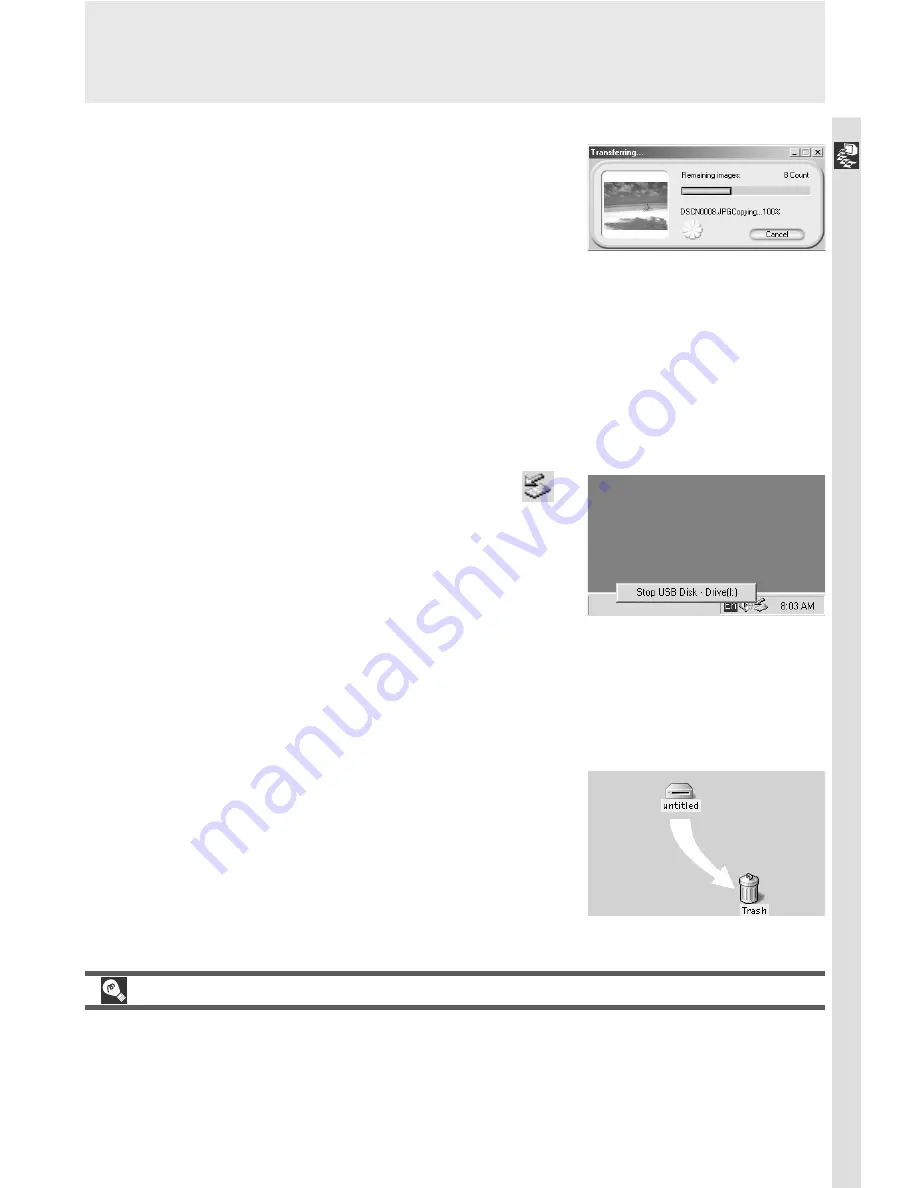
185
Connections
6
Wait for the images to be transferred to the computer
While images being copied to the computer,
Nikon View 4 will display the progress dialog
shown at right. Do not turn the camera off or
disconnect the cable while the progress indica-
tor is displayed.
7
Remove the camera from the system
When all marked images have been transferred, the progress indicator will
no longer be displayed in the computer monitor. Before disconnecting the
cable or turning the camera off, you must remove the camera from the
system as described below.
Windows Millennium Edition (Me)/Windows 2000 Professional
Click the “Unplug or Eject Hardware” icon (
)
in the taskbar and select
Stop USB Disk
from
the menu that appears. If this step is not per-
formed before the camera is disconnected or
turned off, a warning will be displayed. Click
OK
to clear the warning from the screen.
Windows 98/Windows 98 Second Edition (SE)
Double-click the
My Computer
icon and select the removable disk corre-
sponding to the camera. Open the
File
menu and select
Eject
.
Macintosh
Drag the “untitled” camera volume into the
Trash.
Interrupting Transfer
To end transfer before all marked images have been copied to the computer,
click the
Cancel
button in the Nikon View 4 transfer progress dialog. When
the progress indicator is no longer displayed, you can remove the camera from
the system and disconnect it or turn it off as described in steps 7–8.
Summary of Contents for Coolpix 5000
Page 14: ...xiv ...
Page 146: ...132 ...






























