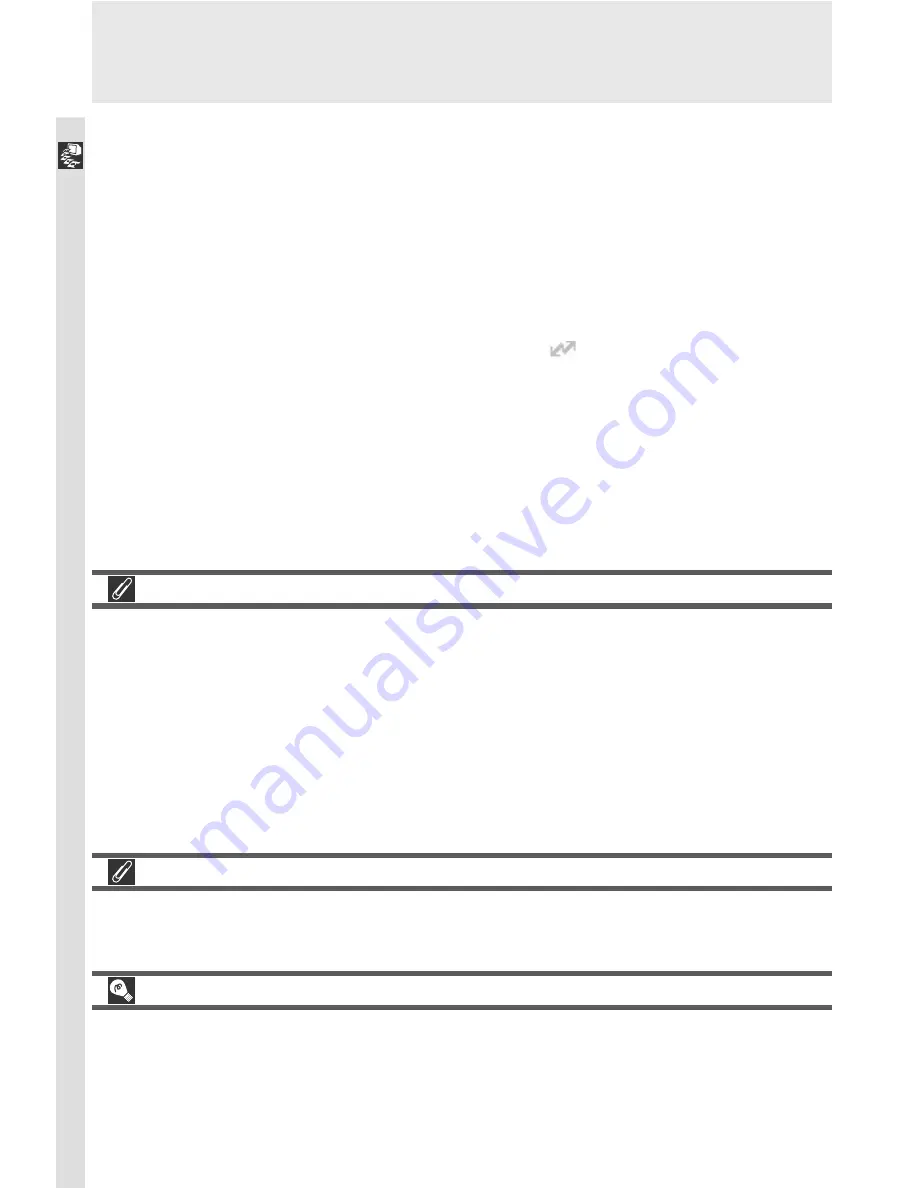
184
Connections
Transferring More than 999 Images
No more than 999 images can be transferred using auto transfer. If a thou-
sand images or more are selected for transfer, no images will be transferred
automatically when the camera is connected to the computer. To transfer more
than 999 images, select the images to be transferred using Nikon View 4, or
use the
Auto Transfer
option to select 999 images or less, transfer these im-
ages, remove transfer marking using the
Delete
>
Reset Transfer
option in
the playback menu, mark a new batch of images for transfer, and repeat the
process until all images have been transferred.
Transfer Time
Note that when large numbers of images are selected, some time will be re-
quired for transfer.
“Hot Plug”
The USB interface supports “hot plug” connection of peripheral devices. This
means that the camera can be on or off when you connect it to the computer.
If the camera is off when connected, Nikon View 4 will not start until the cam-
era is turned on.
5
Begin transfer
Once the camera is connected and turned on, Nikon View 4 will automati-
cally detect the camera and the Image Transfer window will be displayed in
the computer monitor. If “All images” is displayed in the text box under
the
Image transfer rule
button, clicking the Transfer button will copy all
images on the memory card to the computer. To copy only the images se-
lected in Step 2, click
Image transfer rule
. A list of transfer options will
be displayed; select
Transfer Marked images only
and click
OK
to return
to the Image Transfer window. Confirm that
is displayed in the text box
under
Image transfer rule
and click the Transfer button to begin transfer.
Summary of Contents for Coolpix 5000
Page 14: ...xiv ...
Page 146: ...132 ...






























