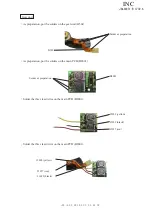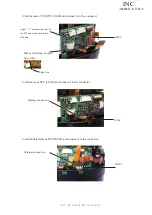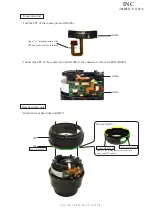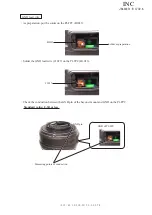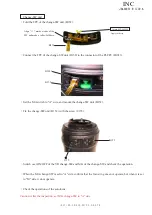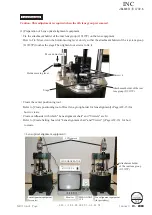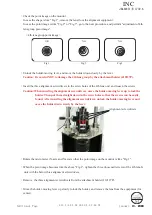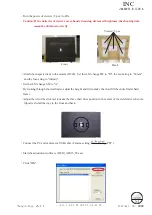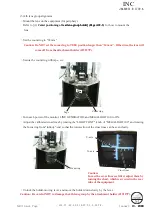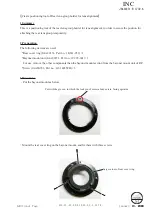JAA80351-R.3739.A
- 22・AF-S DX 18-55/3.5-5.6G VR -
・
Start up the adjustment software (
★
J18434).
・
Perform "Positioning to infinity for FFD adjustment" on the main menu for performing "∞" positioning.
Focal length (f)
Standard (mm)
18
mm
-0.055
~
+0.045
35
mm
-0.231
~
+0.169
55
mm
-0.409
~
+0.391
★
: New tool
Adjustment of F.F.D (Back focus)
・
Remove the bayonet mount unit.
・
Adjust the washer (#101) by increasing/decreasing by the difference from the standard value. If the
difference
is
plus
minus
, increase the thickness of it, while it is
minus
plus, decrease the thickness of it. (ref.
Page A13).
・
Being careful NOT to move the filter ring, mount the lens on the horizontal-type collimator.
・
Looking through the eyepiece of the horizontal-type collimator, rotate the mirror micromotion-control
handle to adjust focus, then measure focus position at WIDE or TELE side.
The focus position to be measured is the numeric number of the boundary line at the moment when the color
of cross lines change from green to orange.
In case the measured value is out of standard, follow the below procedure.
Eyepiece lens
Mirror micromotion-control handle
<
Horizontal-type collimator
>
Changed page
△× 2
M
サービス
計画課
January�15�2��8
�15�2��8
15�2��8
�2��8
2��8
△ (Revision)
△ (Revision)
INC
Summary of Contents for AF-S DX Nikkor 18-55mm/F3.5-5.6G VR
Page 72: ...JAA80351 R 3739 A 41 AF S DX 18 55 3 5 5 6G VR Click Close to end the procedure INC ...
Page 75: ...JAA80351 R 3739 A 44 AF S DX 18 55 3 5 5 6G VR Click Close to end the procedure INC ...
Page 79: ...JAA80351 R 3739 A 48 AF S DX 18 55 3 5 5 6G VR Click Close to end the procedure INC ...
Page 82: ...JAA80351 R 3739 A 51 AF S DX 18 55 3 5 5 6G VR Click Close to end the procedure INC ...
Page 105: ...JAA80351 R 3739 A 74 AF S DX 18 55 3 5 5 6G VR Target chart Resolution chart INC ...