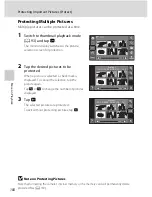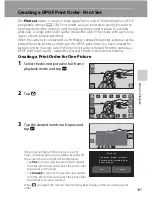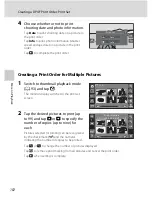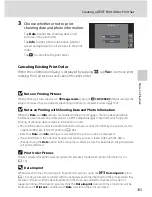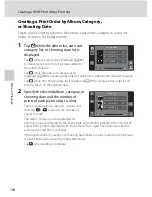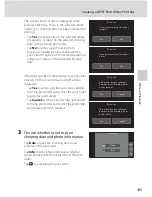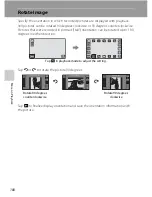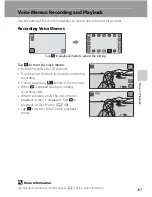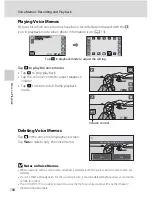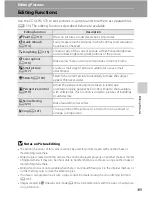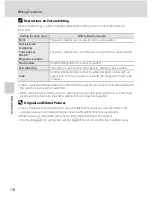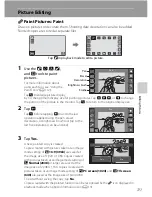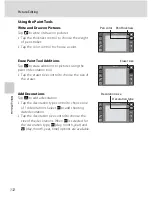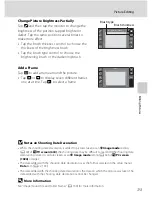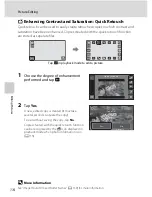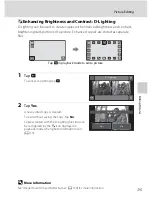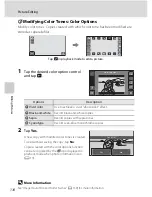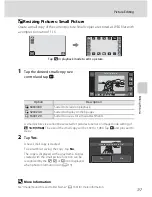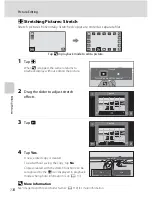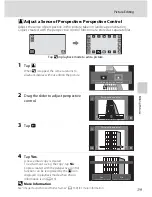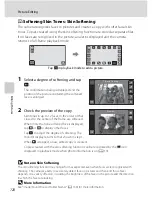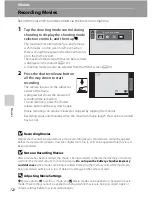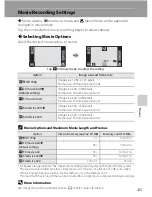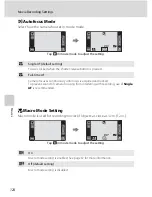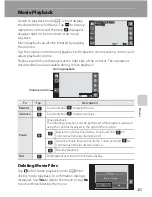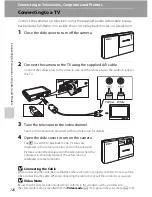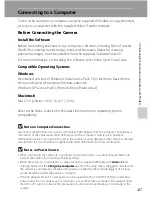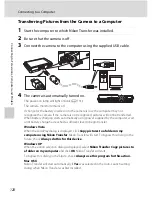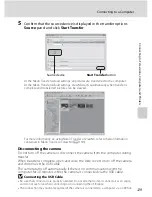114
Picture Editing
Ed
it
in
g
P
ic
tu
re
s
k
Enhancing Contrast and Saturation: Quick Retouch
Quick retouch can be used to easily create retouched copies in which contrast and
saturation have been enhanced. Copies created with the quick retouch function
are stored as separate files.
1
Choose the degree of enhancement
performed and tap
Z
.
2
Tap
Yes
.
A new, edited copy is created (it may take
several seconds to create the copy).
To exit without saving the copy, tap
No
.
Copies created with the quick retouch function
can be recognized by the
a
icon displayed in
playback mode when photo information is on
(
A
13).
D
More Information
See “Image/Sound File and Folder Names” (
A
159) for more information.
Tap
b
in playback mode to edit a picture.
Quick
retouch
Save
O
K?
No
Yes