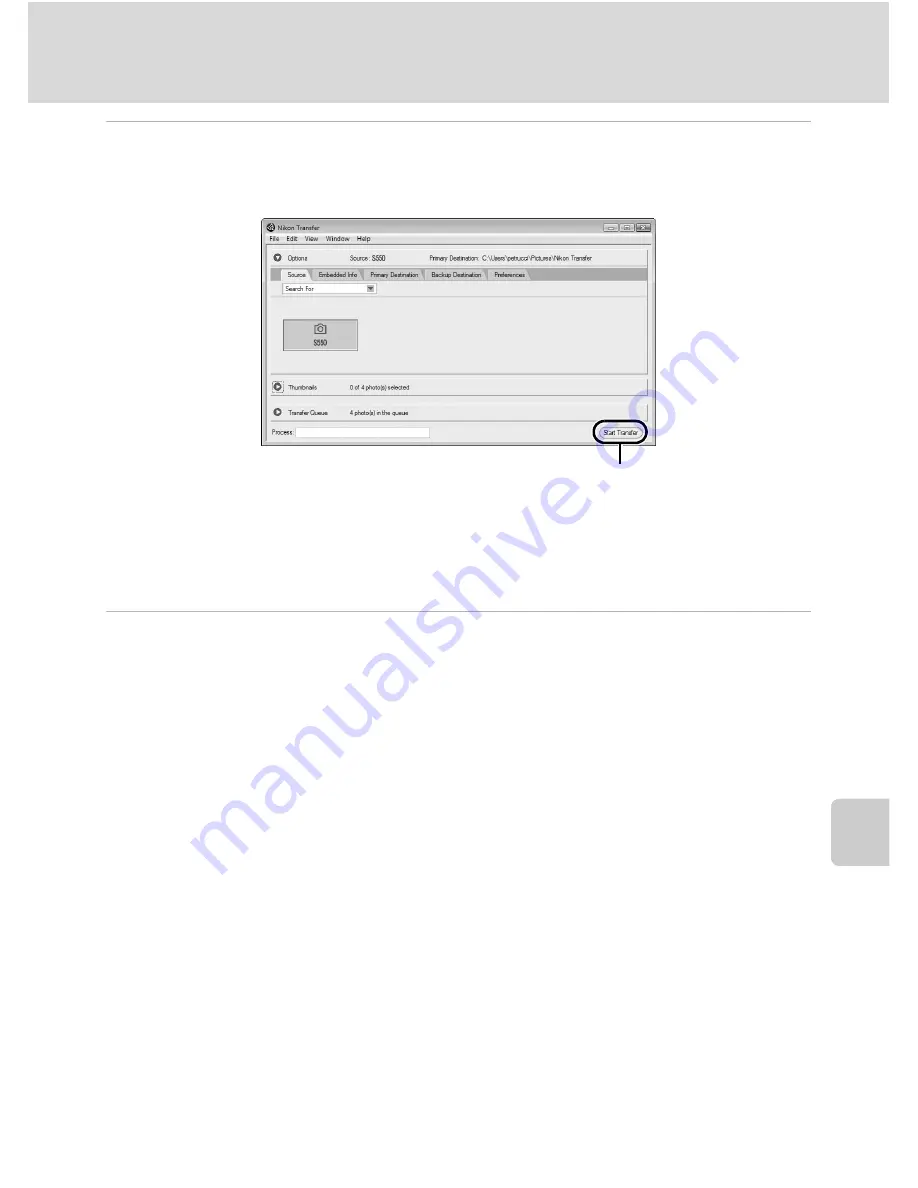
75
Connecting to a Computer
Co
n
n
e
ct
ing
to
T
e
le
v
isi
o
n
s,
Co
m
p
u
te
rs a
n
d P
rin
te
rs
5
Transfer pictures when Nikon Transfer has finished loading.
Click
Start Transfer
in Nikon Transfer. At the default setting, all pictures are transferred
to the computer.
At the Nikon Transfer default setting, the folder to which pictures are transferred is
automatically opened when transfer is complete.
For more information on using Nikon Transfer, refer to help information contained in
Nikon Transfer.
6
Disconnect the camera when transfer is complete.
Turn the camera off and disconnect the audio video/USB cable.
For Users of Windows 2000 Professional
Use a card reader or similar device to transfer the pictures stored on the memory
card to the computer. If the memory card has a capacity greater than 2 GB, or is
SDHC-compliant, the intended device must support these features of the memory
card.
•
At the Nikon Transfer default settings, Nikon Transfer will start automatically
when a memory card is inserted into the card reader or similar device. See step 5
above to transfer pictures.
•
Do not connect the camera to the computer. If the camera is connected to the
computer, the
Found New Hardware Wizard
dialog will be displayed. Select
Cancel
, close the dialog, and disconnect the camera from the computer.
•
To transfer pictures stored in the camera’s internal memory to the computer, the
pictures must first be copied to a memory card using the camera (
A
71, 99, 104).
Start Transfer
button
Summary of Contents for 26108
Page 1: ...DIGITAL CAMERA User s Manual ...
Page 160: ...148 ...
Page 161: ...149 ...
Page 162: ...150 ...
Page 163: ......
















































