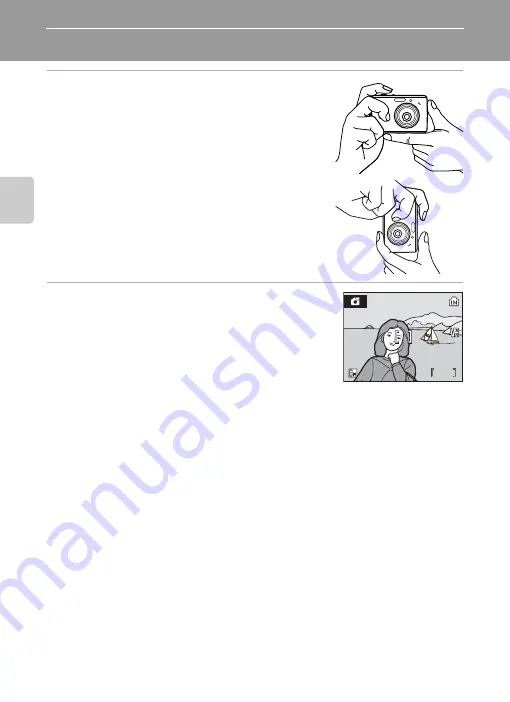
20
Basic Photogra
phy and
Playback: Easy Auto Mode
Step 2 Frame a Picture
1
Ready the camera.
Hold the camera steadily in both hands, keeping your
fingers and other objects away from the lens, flash, self-
timer lamp and built-in microphone.
When taking pictures in “tall” orientation, turn the camera
so that the built-in flash is above the lens.
2
Frame the picture.
Position the main subject near the center of the monitor.
10
10
10
Summary of Contents for 25586 - Coolpix L15 8MP Digital Camera
Page 1: ...En DIGITAL CAMERA User s Manual ...
Page 127: ......
















































