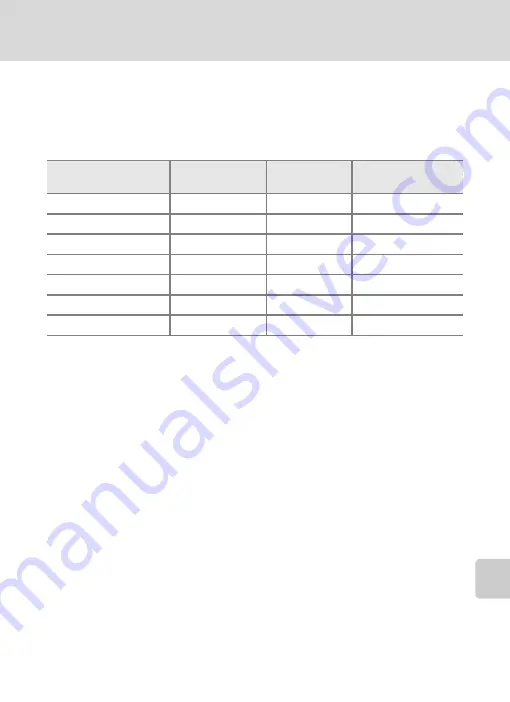
83
Shooting Options: The Shooting Menu
Shooti
ng, Playback
, and Setup Me
n
u
s
k
Image Mode and the Number of Exposures Remaining
The following table lists the number of pictures that can be stored in internal memory and on
a 256 MB memory card, together with the size of still pictures. Note that the number of pic-
tures that can be stored will differ depending on the composition of the picture (due to JPEG
compression). In addition, this number may differ depending on the make of memory card,
even if the capacity for the memory card is the same.
1
All figures are approximate. If the number of exposures remaining is 10,000 or more,
the number of exposure remaining display shows [9999].
2
All figures are approximate. The size of images when printed depends on the printer
resolution: the higher the resolution, the smaller the final print size.
l
Image Mode
The image mode setting can also be applied from the scene menu, anti-shake shooting mode,
and one-touch portrait menu. Changes made to the image mode setting from any of the
three menus apply to all shooting modes.
Setting
Internal memory
(approx. 26 MB)
Memory card
1
(256 MB)
Print size (printed
at 300 dpi; cm/in.)
2
F
High (3072
A
)
7
70
26
×
19.5/10.4
×
7.8
E
Normal (3072)
15
140
26
×
19.5/10.4
×
7.8
d
Normal (2592)
20
195
22
×
16.5/8.8
×
6.6
e
Normal (2048)
32
305
17
×
13/6.8
×
5.2
h
PC screen (1024)
111
1045
9
×
7/3.6
×
2.8
i
TV screen (640)
208
1965
5
×
4/2
×
1.6
B
16:9
19
185
26
×
14.5/10.4
×
5.7
















































