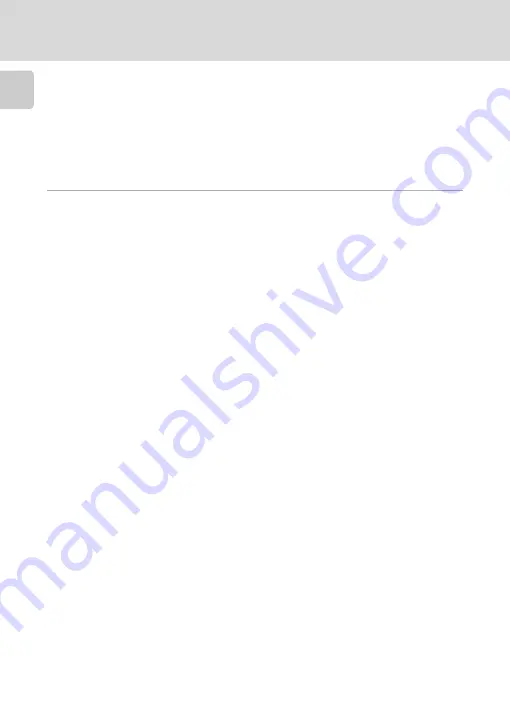
x
Table of Contents
In
Format Card ..........................................................110
Approved Memory Cards ..........................................................................114
Image/Sound File and Folder Names............................................................115
Caring for the Camera ..................................................................................116
Error Messages...............................................................................................119
Troubleshooting ............................................................................................123
Specifications .................................................................................................128
Supported Standards.....................................................................................131
Index...............................................................................................................132













































