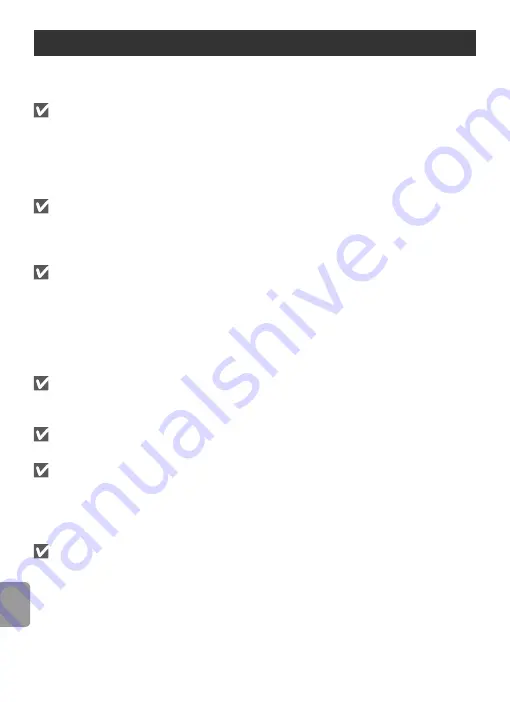
78
Te
chn
ic
a
l Not
e
s
To ensure continued enjoyment of this Nikon product, observe the following
precautions when storing or using the device.
Handle the lens and all moving parts with care
Do not apply force to the lens, monitor, memory card slot, or battery-chamber and lens
covers. These parts are easily damaged. Force applied to the lens cover could cause
malfunction or damage the lens. Should the monitor break, care should be taken to
avoid injury due to broken glass and to prevent the liquid crystal from the display
touching the skin or entering the eyes or mouth.
Do not point the lens at strong light sources for extended periods
Avoid pointing the lens at the sun or other strong light sources for extended periods
when using or storing the camera. Intense light may cause deterioration in the CCD
image sensor, producing a white blur effect in photographs.
Turn the product off before removing or disconnecting the power
source
Do not unplug the product or remove the batteries while the product is on, or while
images are being recorded or deleted. Forcibly cutting power in these circumstances
could result in loss of data or in damage to product memory or internal circuitry. To
prevent an accidental interruption of power, avoid carrying the product from one place
to another while an AC adapter is connected.
Keep dry
The device will be damaged if immersed in water or subjected to high levels of mois-
ture.
Do not drop
The product may malfunction if subjected to strong shocks or vibration.
Keep away from strong magnetic fields
Do not use or store this device in the vicinity of equipment that generates strong elec-
tromagnetic radiation or magnetic fields. Strong static charges or the magnetic fields
produced by equipment such as radio transmitters could interfere with the monitor,
damage data stored on the memory card, or affect the product’s internal circuitry.
Avoid sudden changes in temperature
Sudden changes in temperature, such as occur when entering or leaving a heated
building on a cold day, can cause condensation inside the device. To prevent conden-
sation, place the device in a carrying case or a plastic bag before exposing it to sudden
changes in temperature.
Caring for the Camera
















































