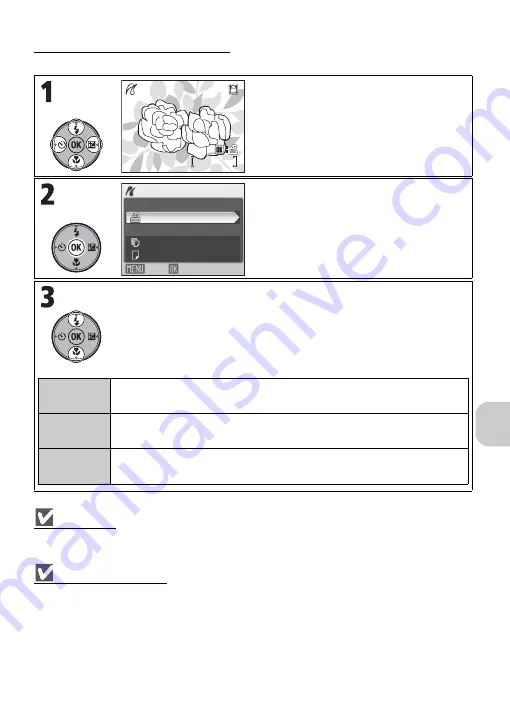
69
T
V
, Co
m
p
ut
e
r or
P
rint
e
r Con
ne
ct
io
n
Printing Pictures One at a Time
Connect the camera and printer (P.68), and then follow the steps below:
PictBridge
PictBridge is an industry standard for direct printing from digital cameras to printers that ensures
compatibility regardless of the make of devices.
Note on Paper Size
The camera supports the following paper sizes:
Default
,
3.5" × 5"
(89 mm × 127 mm),
5" × 7"
(127 mm × 178 mm),
Postcard
,
100mm × 150mm
(3.9 in. × 5.9 in.),
4" × 6"
(102 mm × 152 mm),
8" × 10"
(203 mm × 254 mm),
Letter
(8.5 in. ×
11 in., 216 mm × 279 mm),
A3
(11.7 in. × 16.5 in., 297 mm × 420 mm),
A4
(8.3 in. × 11.7 in.,
210 mm × 297 mm). Only sizes supported by the current printer will be displayed. Select
Default
to print using the paper setting in the printer.
Select picture to print in PictBridge
playback mode (P.68).
• To select a picture in thumbnail view
(P.50), press
j
(
t
).
Display
PictBridge
menu.
Confirm settings and print pictures.
Press the multi selector up or down to highlight an option and press
d
to select:
5
5/
5/
5
5/
Exit
Start print
Paper size
Copies
PictBridge
OK
Start print
Printing begins. The camera returns to the PictBridge playback screen
when printing is complete.
Copies
Press the multi selector up or down to set the number of copies (up to 9).
Press
d
to return to the
PictBridge
menu.
Paper size
Press the multi selector up or down to set the page size. Press
d
to return
to the
PictBridge
menu.






























