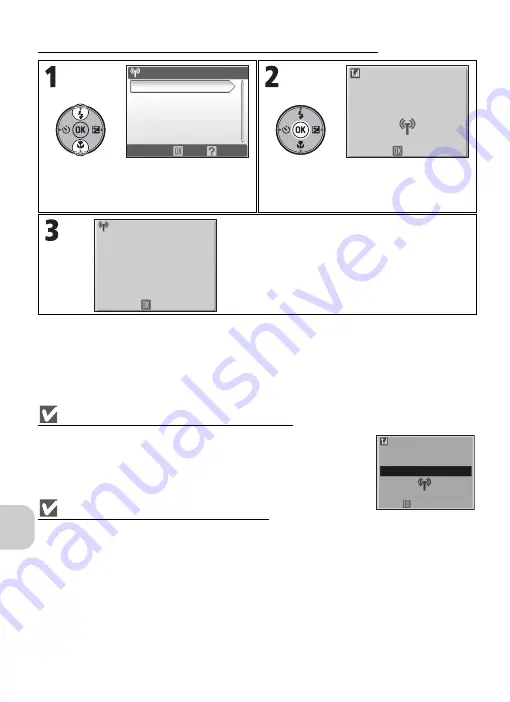
124
Wi
rel
ess Tran
sfer M
o
d
e
Transferring Images Not in a Computer: Easy Transfer
Checking Connection with Profile Device
In Wireless transfer mode, highlight an item and press
d
to display the
screen to check the status. After this screen is displayed, the operations of
the different transfer modes can be performed.
• Press
d
while this screen is displayed to return to the
CHOOSE PRO-
FILE
screen.
Save Location of Transferred Images
• Images transferred to the computer (P.124 - 129) are saved to the following location.
Windows XP :
PictureProject
folder in
My Pictures
folder
Macintosh
:
PictureProject
folder in
Picture
folder
• When images are transferred with a computer that has PictureProject installed (except during
PC
Mode
) (P.124 - 128), PictureProject automatically starts and displays the transferred images. The
save location can be changed.
• For computers without PictureProject installed, Explorer (for Windows) or Finder (for Macintosh)
starts and displays the save location. The save location cannot be changed.
• If the camera is connected to a computer in
PC Mode
(P.129) without PictureProject installed,
drag and drop images from the camera icon or drive displayed on the computer to the desired
save location.
Highlight
Easy Transfer
in
WIRELESS
MENU
.
Transfer images.
Press
d
to transfer images not already in
the computer.
Message is displayed when transfer is
complete.
• Press
d
to return to the
CHOOSE PRO-
FILE
screen.
• To end Wireless transfer mode, rotate the
mode dial to a different setting.
WIRELESS MENU
Marked Images
Shoot & Transfer
Selected Images
Easy Transfer
Shooting Date
OK
Help
1/2
Cancel
Transferring images
to computer
0 0 0 2 / 0 0 0 6
Choose Profile
Transfer completed.
Connection terminated.
Connecting to
Profile-A
Cancel






























