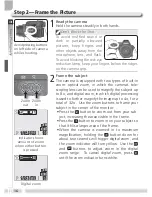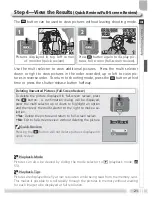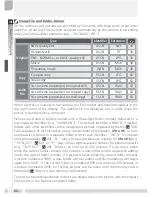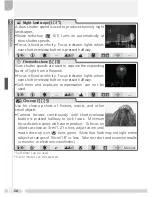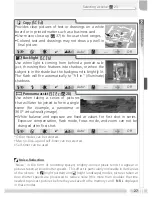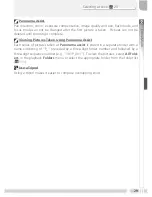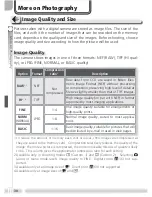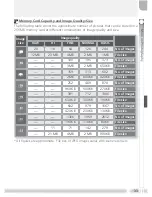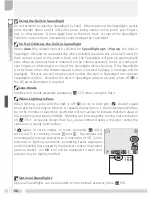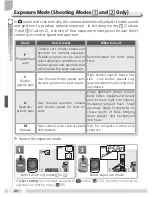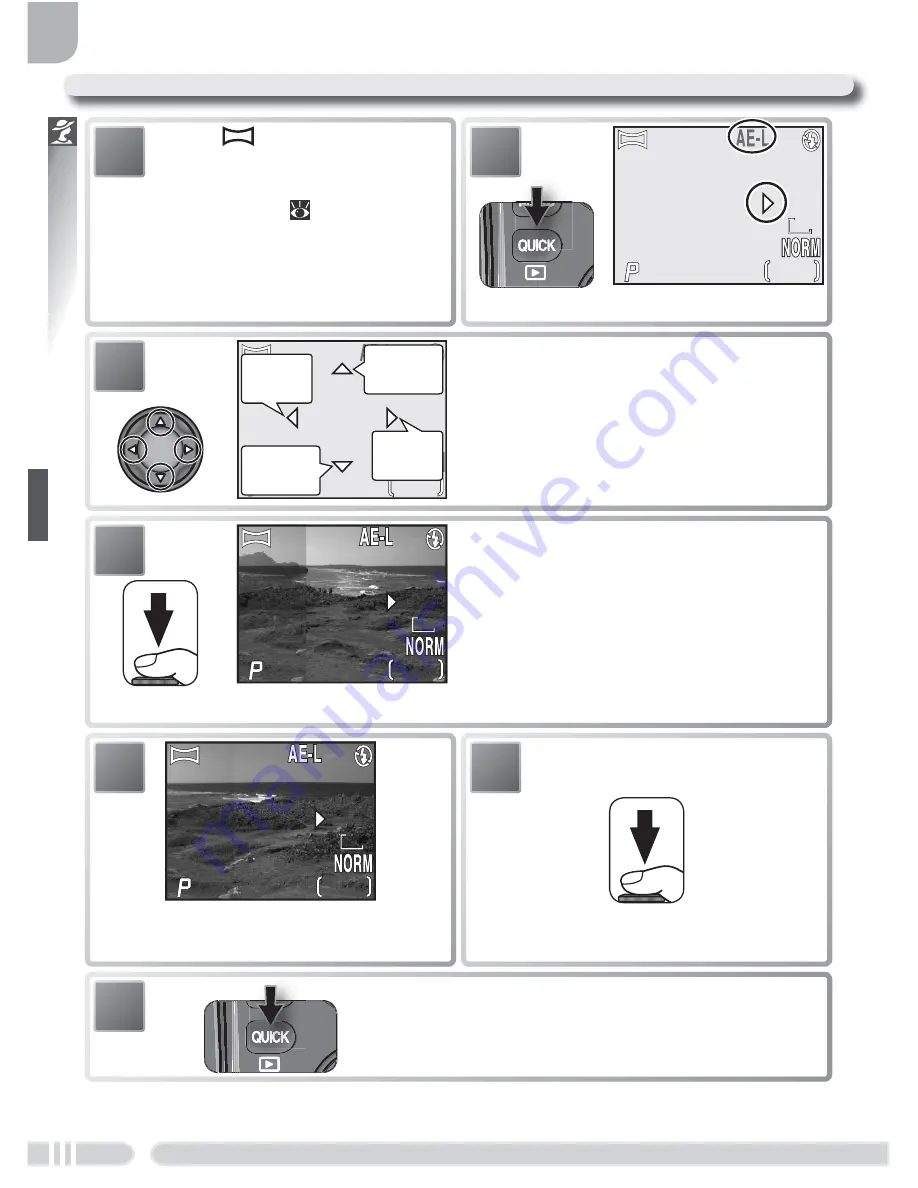
28
Scene Mode
1
Select
(
Panorama assist
)
in scene menu as described in
steps 1–3 of “Taking Pictures in
Scene Mode” (
23).
7
End series.
6
Take next shot. Repeat steps 5-6 until
all shots in series have been taken.
Taking Pictures for a Panorama
5
Compose next shot to overlap with
previous picture.
F5.6
F5.6
F5.6
1/125
125
1/125
15
15
15
8M
8M
8M
2
Default pan direction displayed.
F5.6
F5.6
F5.6
1/125
125
1/125
15
15
15
8M
8M
8M
3
Select how pictures will be joined to-
gether in completed panorama. This is
the direction in which to pan the cam-
era after each shot. Yellow AE-L icon in
monitor shows that white balance and
exposure will lock with fi rst shot.
F5.6
F5.6
F5.6
1/125
125
1/125
15
15
15
8M
8M
8M
Right
to left
Bottom
to top
Top to
bottom
Left to
right
4
Take fi rst picture. About one third of
picture is shown superimposed on view
through lens (if pan direction is left to
right, picture will appear on left side
of monitor). AE-L icon turns white to
show that white balance and exposure
settings for this picture apply to all pic-
tures in series.
F5.6
F5.6
F5.6
1/125
125
1/125
15
15
15
8M
8M
8M