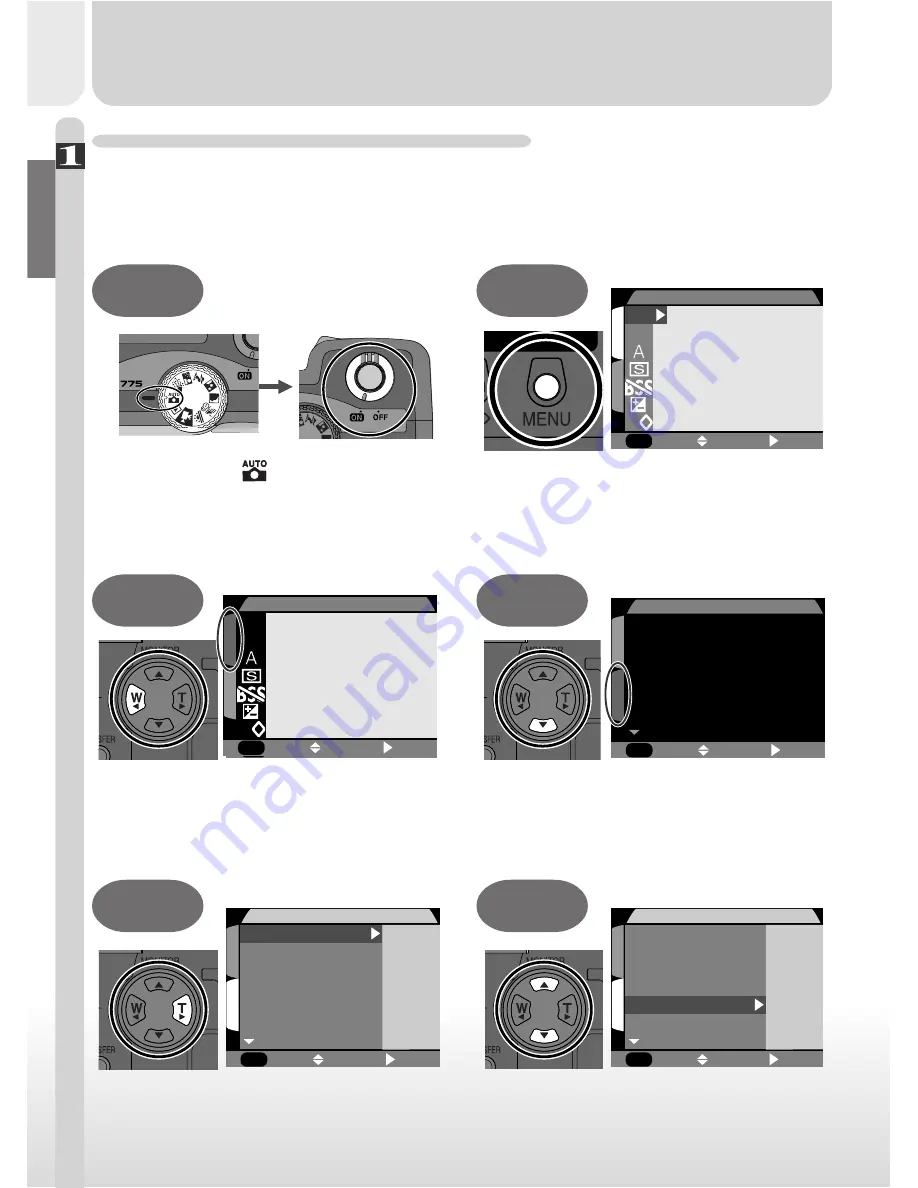
42
T
u
torial–First Steps
Step 6—Set the Time and Date
Information on the time and date of recording is included with all pictures
and movies taken with your Nikon digital camera. To set the camera’s inter-
nal clock to the correct time and date:
Highlight page tab
O F F
1
MENU
S
SELECT
SET
QUAL
SIZE
A
AUTO
Highlight SET-UP menu page tab (S)
PAGE2
1
MENU
S
SELECT
SET
SET-UP
Brightness
Auto Transfer
Seq. Number
Memory Card Format
Date
Auto Off
Press
MENU
button to display AUTO
menu
SELECT
SET
S
1
O F F
MENU
QUAL
SIZE
A
IMAGE QUALITY
Position cur sor in main menu
PAGE2
MENU
SELECT
SET
S
1
SET-UP
SET-UP
Brightness
Auto Transfer
Seq. Number
Memory Card Format
Date
Auto Off
Highlight
Date
PAGE2
1
MENU
S
SELECT
SET
SET-UP
SET-UP
Brightness
Auto Transfer
Seq. Number
Memory Card Format
Date
Auto Off
6.
1
6.
2
6.
3
6.
4
6.
5
6.
6
Set mode dial to
and turn camera on
1
S
SELECT
SET
O F F
MENU
QUAL
SIZE
A
AUTO
PAGE2
1
MENU
S
SELECT
SET
SET-UP
Brightness
Auto Transfer
Seq. Number
Memory Card Format
Date
Auto Off
Summary of Contents for 25048 - Coolpix 775 2MP Digital Camera
Page 42: ...28 ...
Page 59: ...45 Tutorial Taking Pictures NORMAL NORMAL AUT UTO 10 10 STEP ...
Page 90: ...76 ...






























