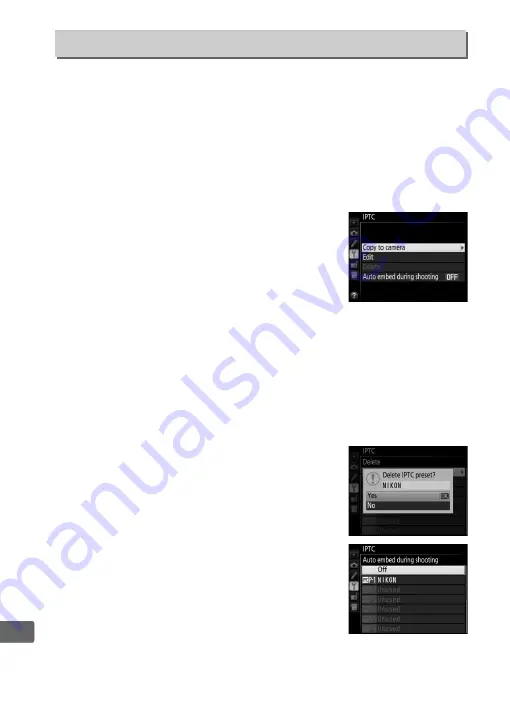
368
U
The software needed to create IPTC presets and save them to a
memory card can be downloaded using the supplied ViewNX 2
installer CD (Internet connection required) and installed on your
computer (for more information, see the software’s on-line help).
The memory card can then be inserted in the camera’s primary
card slot and the options in the
IPTC
menu used to copy presets to
the camera and embed them in new photographs as described
below:
•
Copy to camera
: Copy IPTC presets from
the card in the primary card slot (
96) to a
selected destination on the camera. The
camera can store up to ten presets. To copy
a preset, highlight it and press
J
, then
highlight a destination and press
J
again
(to preview the preset highlighted in the source list, press
2
,
then press
J
after viewing the preset to proceed to the
destination list).
•
Edit
: Select a preset from the list of IPTC presets stored on the
camera and choose
Rename
to rename the preset or
Edit IPTC
information
to select fields and edit their contents as described
on page 184.
•
Delete
: Select a preset for deletion from the
camera. A confirmation dialog will be
displayed; highlight
Yes
and press
J
to
delete the selected preset.
•
Auto embed during shooting
: Highlight
the camera IPTC preset that will be
embedded in all subsequent photographs
and press
J
(to disable embedding, select
Off
).
IPTC
G
button
➜
B
setup menu
Summary of Contents for 1541
Page 70: ...48 s ...
Page 106: ...84 y ...
Page 132: ...110 N ...
Page 144: ...122 S ...
Page 176: ...154 Z ...
Page 290: ...268 e ...
Page 498: ...476 ...
Page 499: ......






























