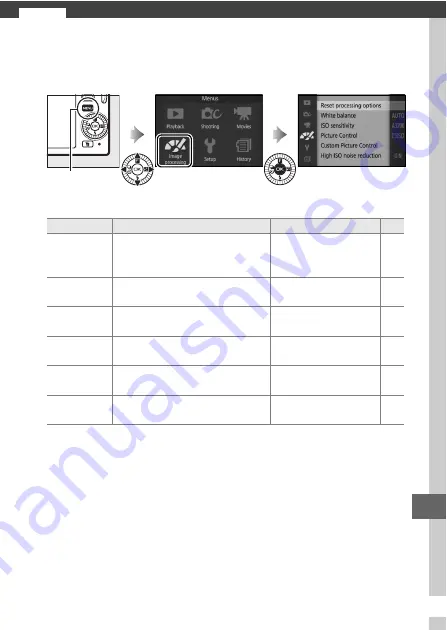
143
)
)
The Image Processing Menu
To display the image processing menu, press
G
and select
Image processing
.
The image processing menu contains the following options:
G
button
Option
Description
Default
0
Reset
processing
options
Reset image processing
options to their default values.
—
White balance
Adjust settings for different
types of lighting.
Auto
ISO sensitivity
Control the camera’s sensitivity
to light.
Auto (160–3200)
Picture Control
Choose how the camera
processes pictures.
Standard
Custom Picture
Control
Create custom Picture
Controls.
—
High ISO noise
reduction
Reduce noise at high ISO
sensitivities.
On
Summary of Contents for 1 J3
Page 1: ...DIGITAL CAMERA Reference Manual En ...
Page 20: ...xviii ...
Page 50: ...30 z ...
Page 72: ...52 b ...
Page 98: ...78 t ...
Page 110: ...90 I ...
Page 136: ...116 o ...
Page 158: ...138 i ...
















































