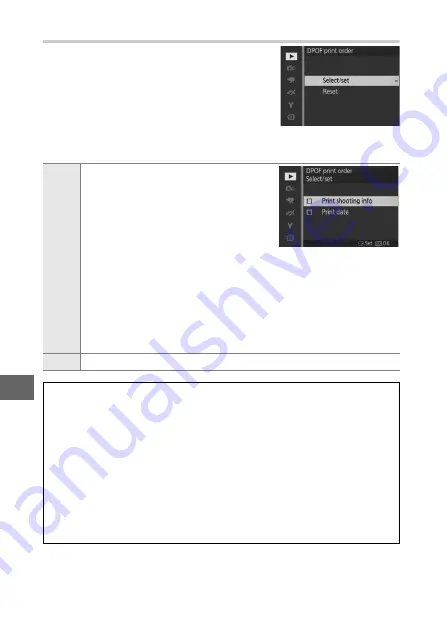
106
Q
Creating a DPOF Print Order: Print Set
The
DPOF print order
option is used to
create digital “print orders” for Pict-
Bridge-compatible printers and devices
that support DPOF. Press the
G
but-
ton, select
DPOF print order
in the play-
b a c k m e n u , a n d c h o o s e f r o m t h e
following options:
Select/
set
Press
4
or
2
to highlight pictures
(
109). To select the current picture
for printing, press
1
. The picture will
be marked with a
Z
icon and the
number of prints will be set to 1; press
1
or
3
to specify the number of
prints (up to 99; to deselect the pic-
ture, press
3
when the number of prints is 1). When the selec-
tion is complete, press
J
to display printing options. Highlight
Print shooting info
(print the shutter speed and aperture on all
pictures in the print order) or
Print date
(print the date of
recording on all pictures in the print order) and press
2
to select
or deselect, and then press
J
to complete the print order.
Reset
Remove all pictures from the print order.
D
DPOF Print Order
DPOF date and shooting info options are not supported when printing
via direct USB connection; to print the date of recording on photo-
graphs in the current print order, use the PictBridge
Print time stamp
The
DPOF print order
option can not be used if there is not enough
space on the memory card to store the print order. For restrictions on
the types of images that can be selected for printing, see page 103.
Print orders may not print correctly if images are deleted using a com-
puter or other device after the print order is created.
Summary of Contents for 1 J3
Page 1: ...DIGITAL CAMERA Reference Manual En ...
Page 20: ...xviii ...
Page 50: ...30 z ...
Page 72: ...52 b ...
Page 98: ...78 t ...
Page 110: ...90 I ...
Page 136: ...116 o ...
Page 158: ...138 i ...






























