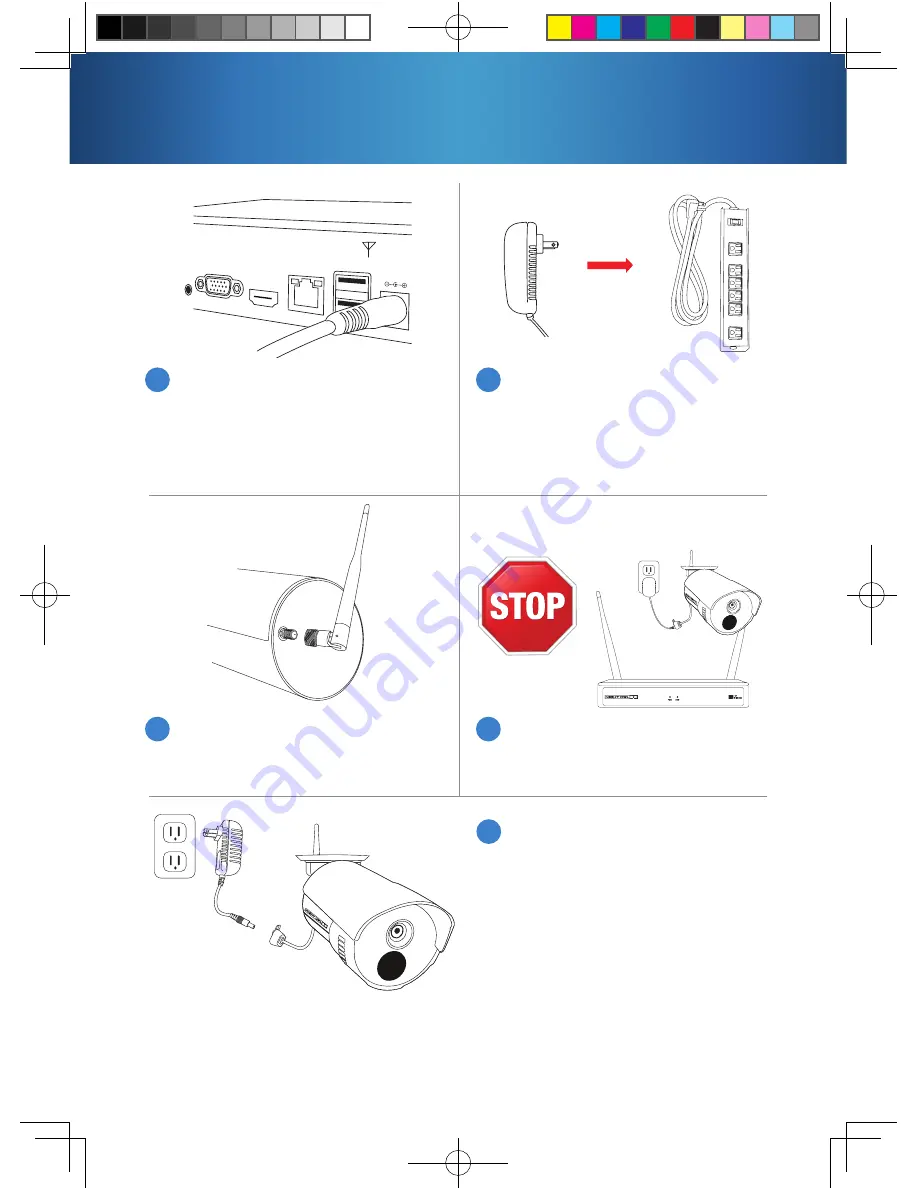
Connect the Wireless NVR power
adapter to the Power Input on
the rear of the Wireless NVR.
NOTE:
Power adapters will be
labeled as either NVR or Camera.
7
Connect the included camera
antenna to the antenna mount
on the camera.
9
Plug the Wireless NVR power
adapter into a surge protector or
Uninterruptible Power Supply
(UPS). (surge protector and
UPS not included)
8
To ensure all cameras are working
properly, please test them locally
before installing them.
10
Each camera comes equipped
with its own camera power
adapter. Connect the female
power cable coming from the
camera to the male power end
of the camera power adapter.
Next, plug the camera power
adapter into a wall outlet.
11
6
NOTE:
You should see each camera appear on your TV/Monitor. You may
now proceed to install your Wireless NVR cameras in the desired location.
Surge
Protector not
included
NOTE:
Make sure NVR is in intended
location before testing cameras.
QSG-WNVR-V2.indd 7
2017/8/23 10:25




















