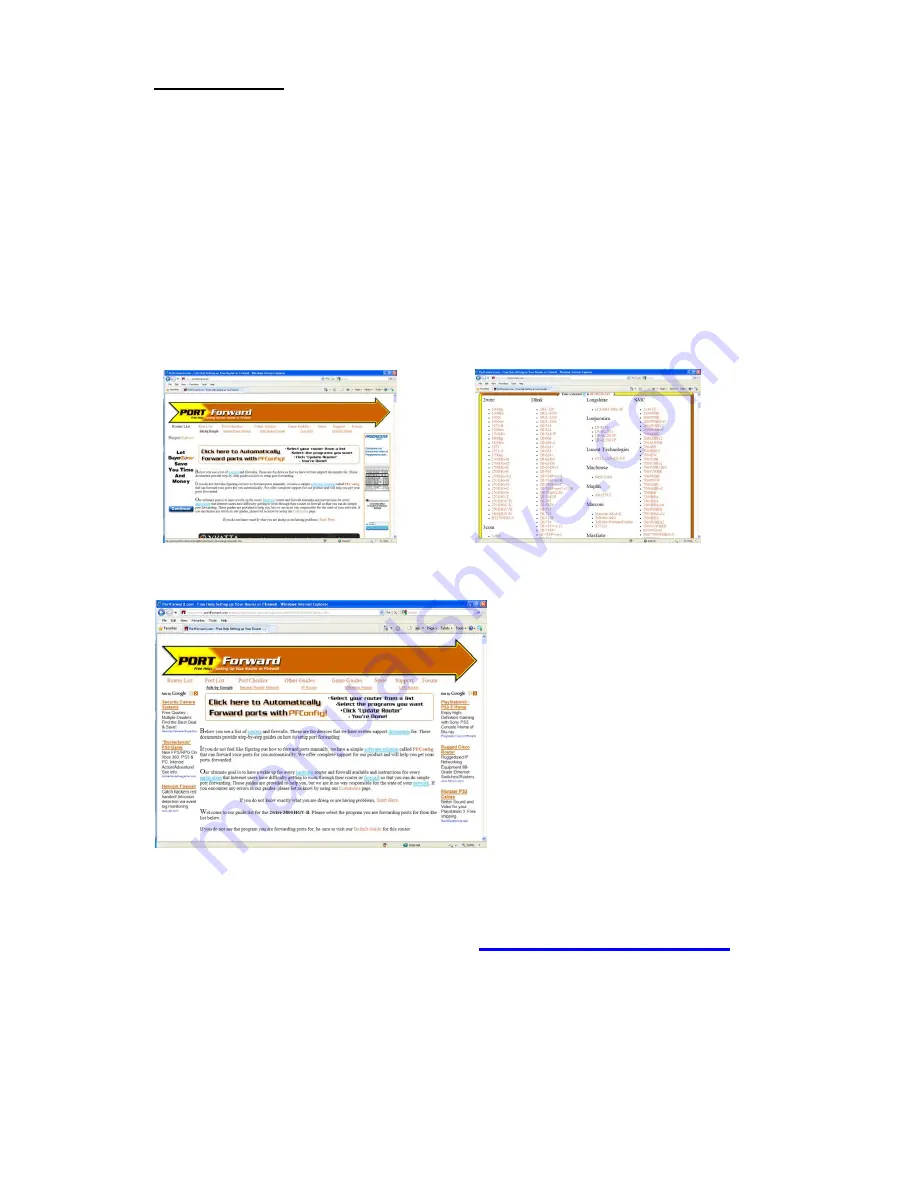
User’s Manual
25
Port Forwarding
To access the DVR from a remote computer over the internet via internet browser (Internet
Explorer).
1. Forward Port 80 and Port 9000 on the router attached to the DVR, to the IP address of
the DVR. *If you can’t use HTTP Port 80 due to use or your Internet Service Provider is
blocking it, use a different port like 1024 as the HTTP PORT. When selecting a different
port, forward the new port to the IP address of the DVR and change the settings in the
DVR Network settings. You will also need to add the new port to the end of the IP
address in the browser window. For example, if you use port 1024, you add “
:1024
” to
the end of the IP address.
2. For instructions on the most popular routers go to www.portforward.com. Click on the
“Routers List” and select your router from the list of router manufacturers by clicking on
the brand and model number.
3. On the next page that opens, click on the
“Default Guide” link. This will take you to the
port forwarding instructions for your router.
4. When you access the DVR from a remote computer, you also need to use a different
address in the Internet Explorer browser window. Instead of entering the IP address of
the DVR, you need to enter the public IP address of the router that the DVR Is attached
to. You can get this address by going to
www.myipaddress.com
from the
computer that is attached to the same router as the DVR. This website will display the
box in that shows the IP address you need to use.






























