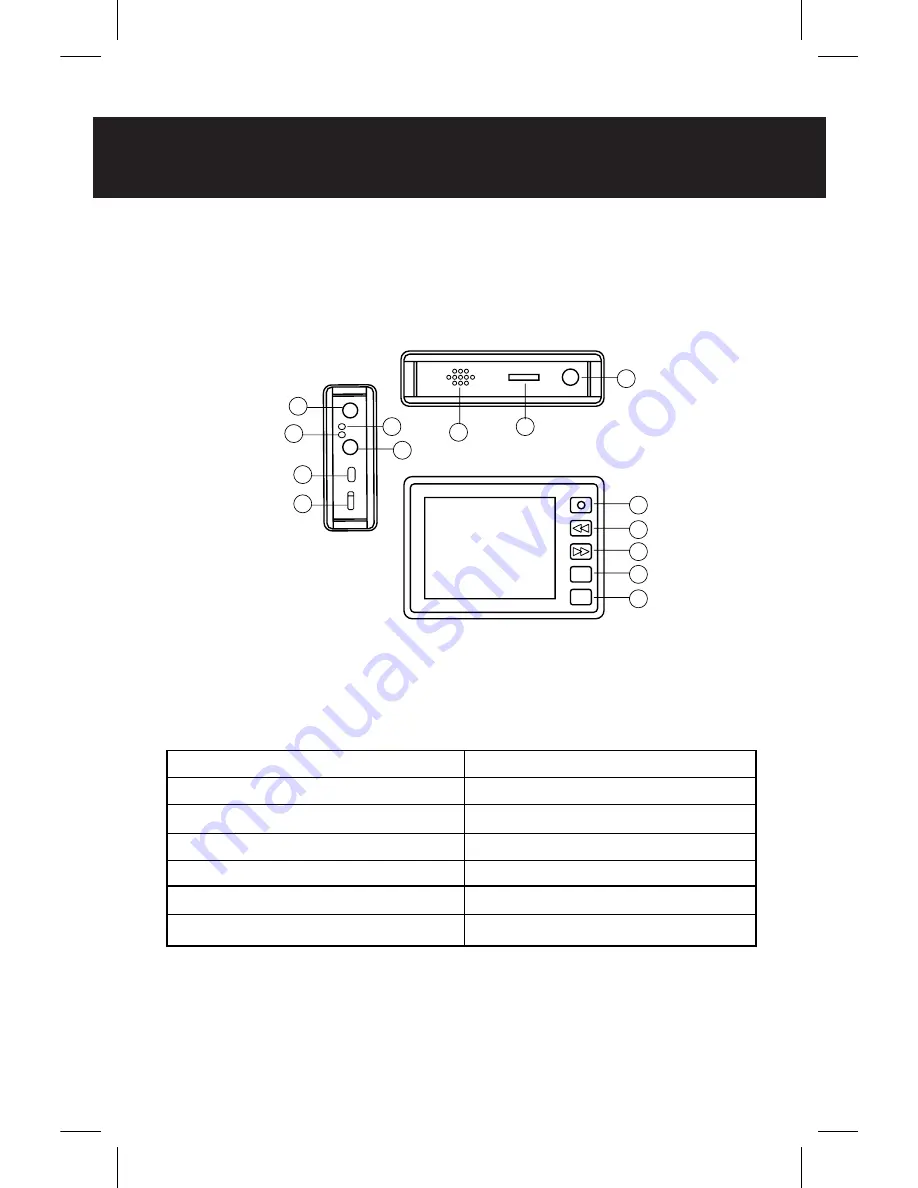
1
2
3
4
5
6
7
8
9
10
11
12
13
14
1. POWER BUTTON
2. RECORD BUTTON
3. SELECT KEY
4. SELECT KEY
5. ESC BUTTON
6. ENTER BUTTON
7. MICRO SD CARD SLOT
8. SPEAKERS
9. VIDEO/AUDIO INPUT
10. CHARGING INDICATOR
11. RECORDING INDICATOR
12. VIDEO/AUDIO OUTPUT
13. MINI USB PORT
14. MODE SWITCHING KEY
ESC
OK
DEVICE DIAGRAM
Summary of Contents for MINI DVR
Page 1: ...DVR MINI RECORDER USER MANUAL nightgoggles com ...
Page 14: ......
Page 15: ...DVR MINI RECORDER ...

































