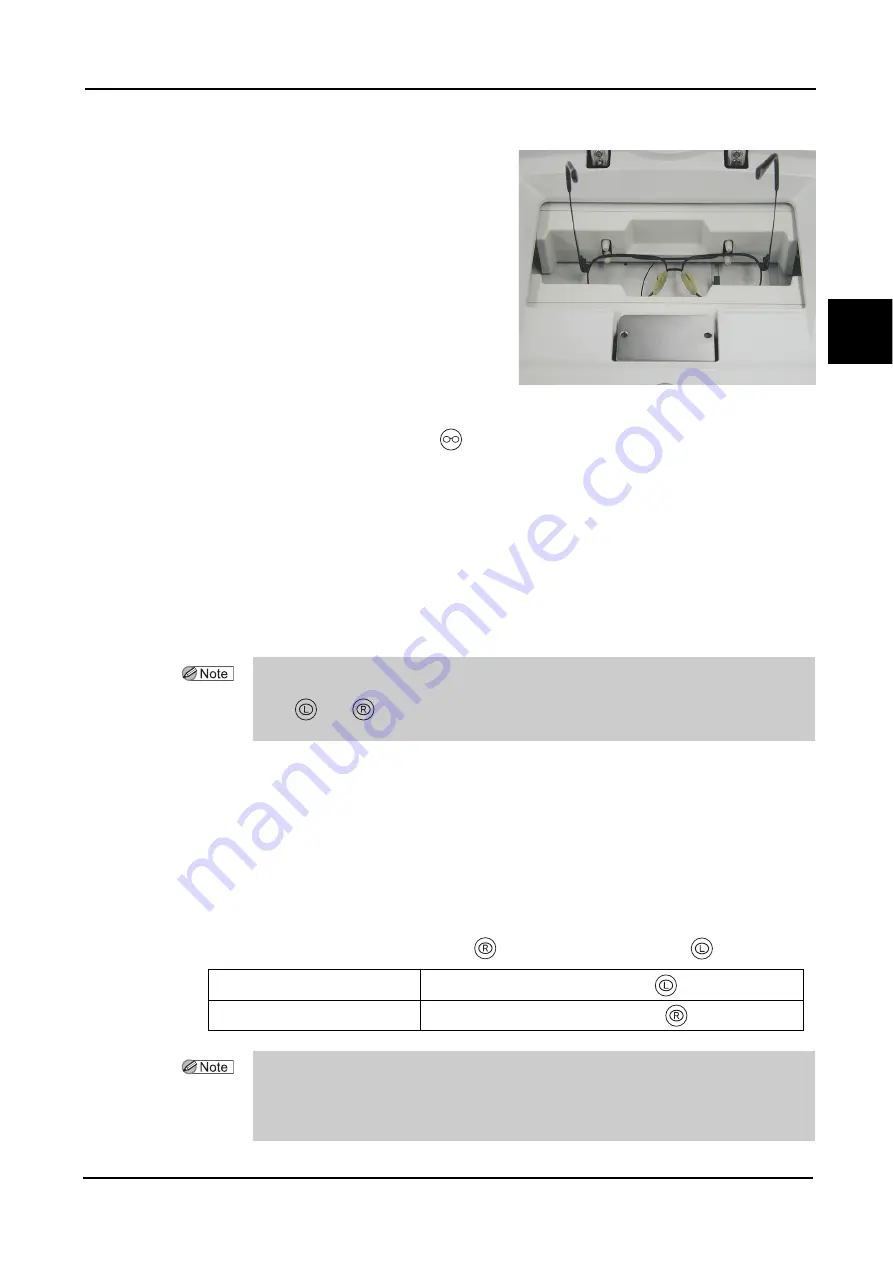
31
OPERATING PROCEDURES
:
Tracing
2
4) Move the frames left or right to bring them
to the approximate center of the tracing
unit.
2
Start both-eye tracing.
Press the
Both-eye tracing button
.
Tracing is completed when the frames are released.
3
Pull the lower slider forward to remove the frames.
4
Call up the traced data.
Press the Tracer button on the LCD touch screen.
The lens shape and FPD value are displayed on the LCD touch screen.
{
Single-eye tracing
This is the procedure to trace the frame for either eye.
1
Set frames into the tracing unit.
See Step 1 of “
{
Both-eye tracing (Page 30)”.
2
Press either the Right-eye tracing button
or Left-eye tracing button
.
• If there is a mismatch of 1 mm or more in circumference between the left- and right-eye
frames, a tracing error occurs (tracing is automatically performed again and
the
and
buttons blink for several seconds) and traced data is not able to be read
even thought the Tracer button is pressed. In such cases, perform single-eye tracing.
For tracing the left-eye frame
Press the
Left-eye tracing button
.
For tracing the right-eye frame Press the
Right-eye tracing button
.
• The FPD (Frame Pupillary Distance) cannot be measured in single-eye tracing.
Enter the FPD value manually on the layout display.
• In single-eye tracing, pressing the Tracer button calls up the shape data which is same in
both eyes (The data of the side not traced is mirrored).
Summary of Contents for ICE-1000
Page 1: ...INTELLIGENT BLOCKER Model ICE 1000 OPERATOR S MANUAL...
Page 8: ...VI...
Page 116: ...106 INDEX...






























