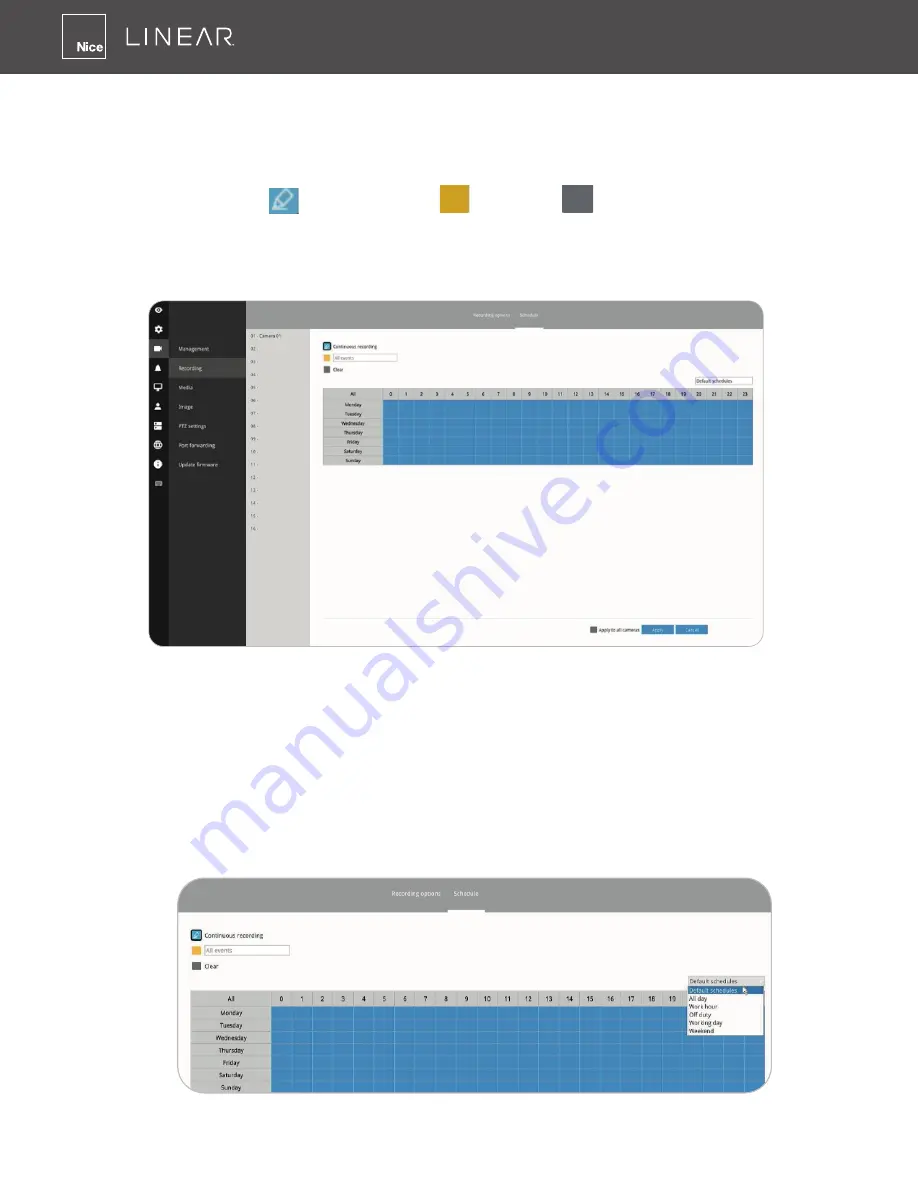
94
Recording Schedule
By default, all video feeds from cameras are recorded at all time� You can modify the recording
task using the schedule tool:
1�
Click to select a recording condition's checkbox–1�
Continuous recording
, Event recording
, and Clear
(no recording)�
2�
Click and drag the mouse over the cells on the time table� For example, to stop the recording
during a period of time, select the Clear checkbox and move the cursor across the time table�
The minimum unit on the table is half an hour�
1�
You may also use the scheduler tool on the right to facilitate the process� You can select a
condition checkbox, and then select the
All day
,
Work hour
,
Off duty
,
Working day
,
Weekend
options to apply a time selection�
2�
Repeat the process on individual cameras or select the
Apply to all
checkbox if the schedule
can apply to all cameras�
3�
When done with the configuration, click on the
Apply
button�
Note that Event-triggered recording and continuous recording can not be taking place at the same
time�






























