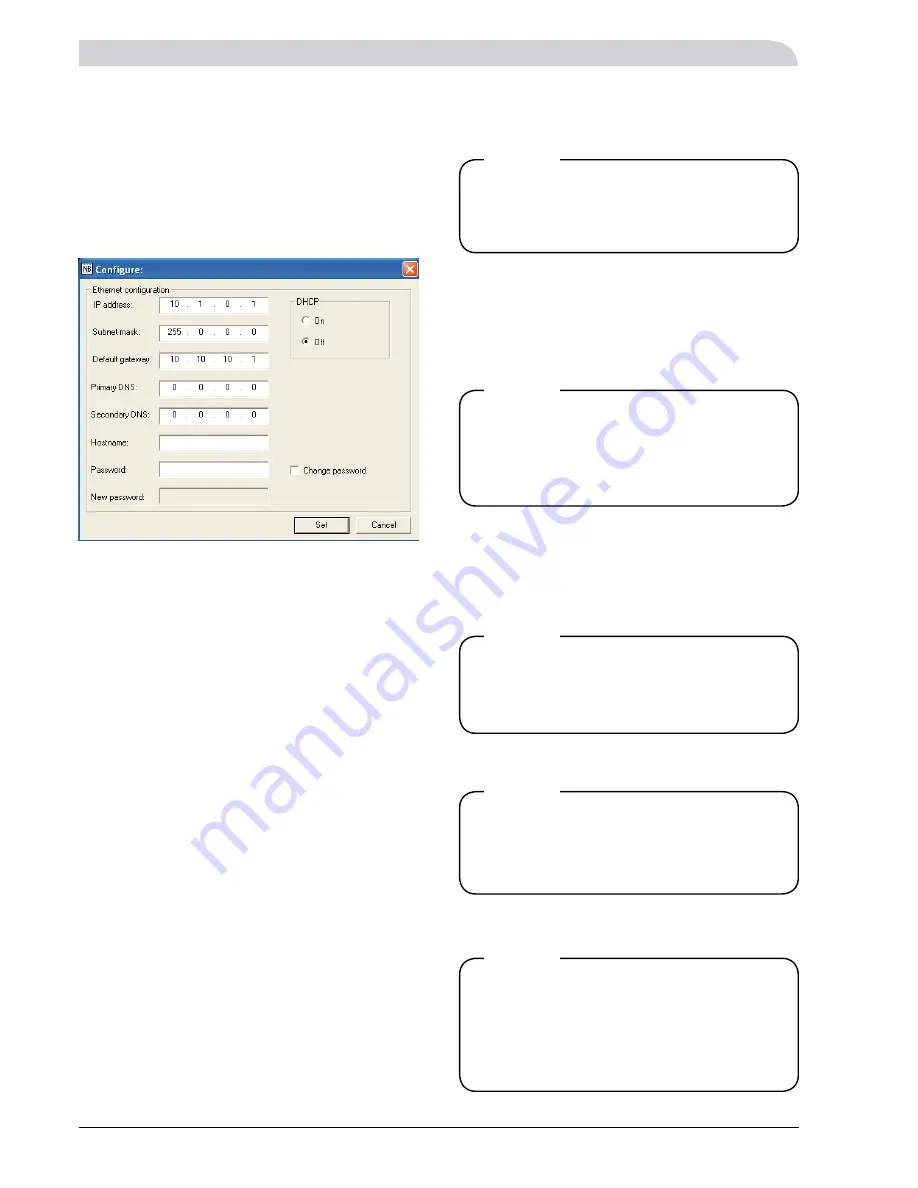
14
RCU 11
Starting
Only set DHCP to “On”
if a DHCP server is
available on the network.
NOTE!
The password is case-sensitive, i.e. the
precise password must be entered in
respect of upper and loser case characters.
NOTE!
Only A-Z, a-z and 0-9 are permitted to be
used in the user ID and password, the sym-
bol characters cannot be used.
NOTE!
If the password is forgotten, there is no
way to retrieve it. The RCU must be retur-
ned to NIBE where a complete reset will
take place.
All the settings that have been made,
including user settings, will disappear.
NOTE!
Changing IP settings
Double-click on the desired unit in the list to change the IP
settings. A new window will open, in which the new set-
tings can be entered.
To obtain the necessary information concerning your net-
work settings, please contact your network administrator.
IP Address:
IP address for the RCU
Subnet mask:
Network mask
Default gateway:
Gateway
Primary DNS:
Primary DNS (optional, required if a SMTP
server is given by name and not by
IP number)
Secondary
DNS: Secondary DNS (any)
Host name:
Host name for RCU (any)
The preset password is ”admin”.
On pressing the “Set” button the RCU will restart, after
which the new settings will be activated.
The new settings can be tested by opening a browser and
entering the set IP address. If DHCP is activated, a new
search can be made with the program to see which IP
address has been assigned to the RCU.
If Dynamic IP addressing is used in the local
network, the DHCP server should be con-
figured so that RCU’s MAC-ID retains the
same IP address each time.
NOTE!






























