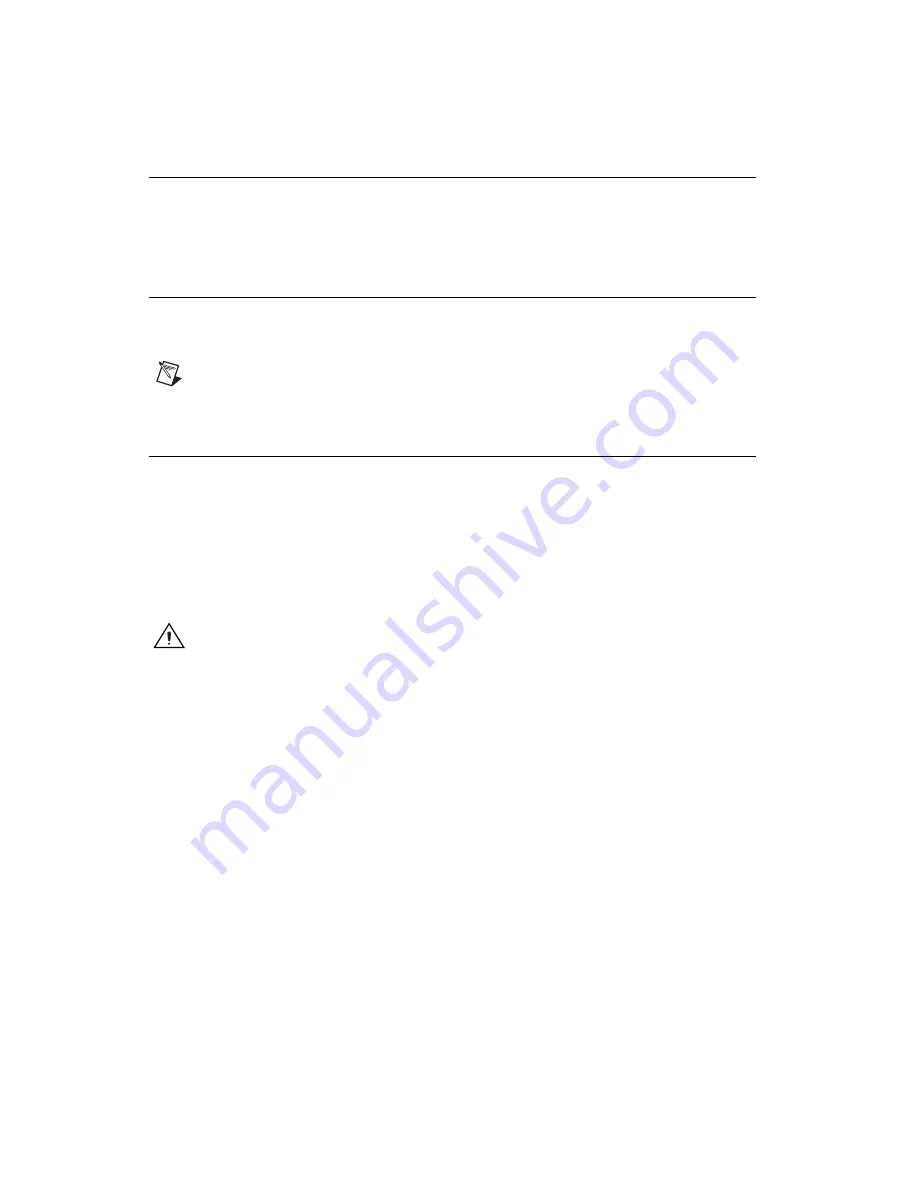
NI SPEEDY-33 Installation Guide
2
ni.com
NI SPEEDY-33 System Requirements
The NI SPEEDY-33 connects to a standard PC through a minimum
USB 1.1 port. For additional information, refer to the system requirements
for LabVIEW Development Systems and LabVIEW modules.
Step 1. Install the Software and Driver
Refer to the
LabVIEW DSP Module Release and Upgrade Notes
for
software and driver installation instructions.
Note
You must install the LabVIEW DSP module and the device driver before installing
the NI SPEEDY-33.
Step 2. Unpack the Device, Cable, and Accessories
Your device is shipped in an antistatic package to prevent electrostatic
discharge from damaging device components. To prevent such damage
when handling the device, take the following precautions:
•
Ground yourself using a grounding strap or by holding a grounded
object, such as your computer chassis.
•
Touch the antistatic package to a metal part of the computer chassis
before removing the devices from the package.
Caution
Never
touch the exposed pins of connectors.
Remove the device from the package and inspect the device for loose
components or any other sign of damage. Notify NI if the device appears
damaged in any way. Do
not
install a damaged device into the computer.
Store the device in the antistatic envelope when it is not in use.












