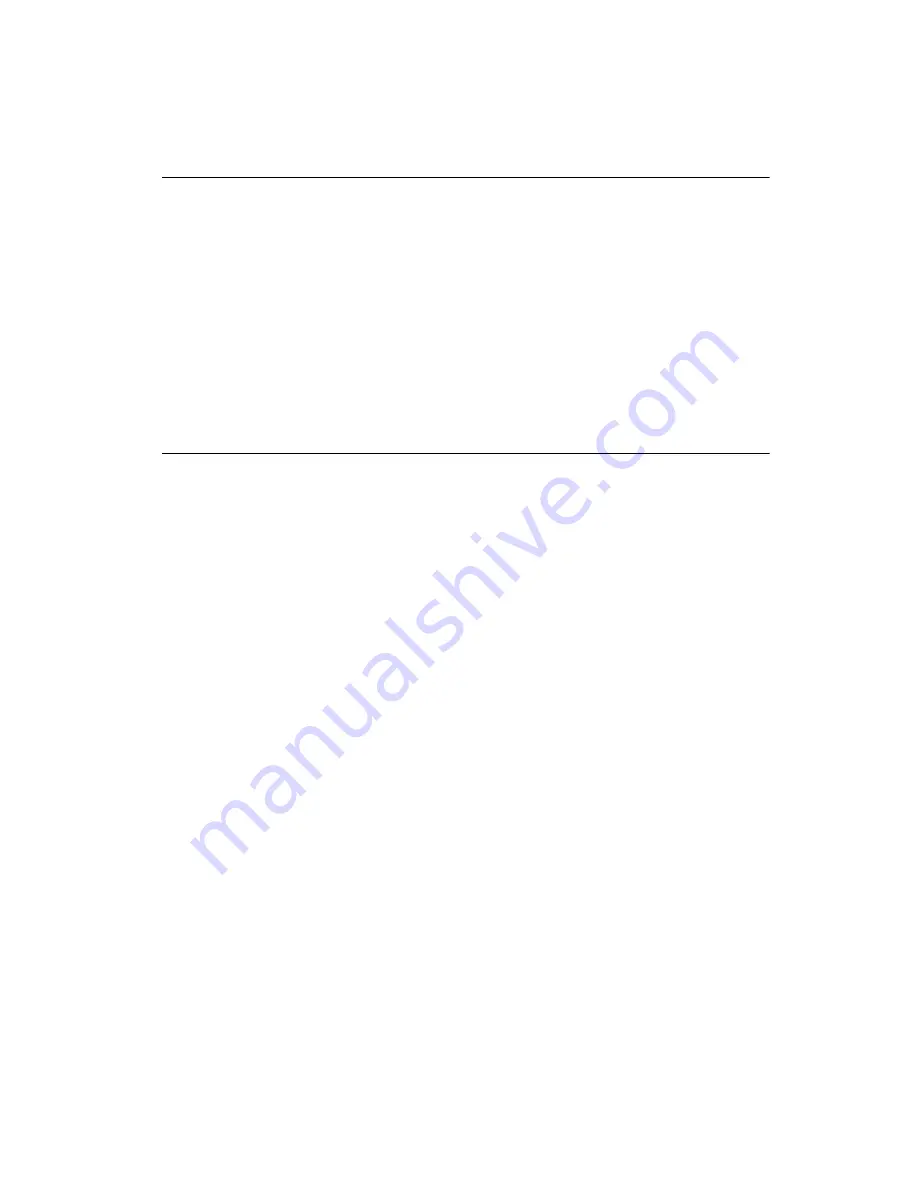
©
National Instruments Corporation
11
NI SPEEDY-33 Installation Guide
Where to Go from Here
The
Getting Started with the LabVIEW DSP Module
document has a
tutorial to familiarize you with the LabVIEW DSP Module. You can find
this document by selecting
Start»All Programs»National Instruments»
LabVIEW»LabVIEW Manuals»DSP_Getting_Started.pdf
.
The
NI SPEEDY-33 User Manual
contains information about the features
and functions of the digital signal processor, components, and interface
of the NI SPEEDY-33 DSP device. You can find this document on the
NI SPEEDY-33 User Documentation CD.
All NI user documentation is available on the National Instruments Web
site at
ni.com/manuals
.
Where to Go for Support
The National Instruments Web site is your complete resource for technical
support. At
ni.com/support
you have access to everything from
troubleshooting and application development self-help resources to email
and phone assistance from NI Application Engineers.
National Instruments corporate headquarters is located at
11500 North Mopac Expressway, Austin, Texas, 78759-3504.
National Instruments also has offices located around the world to help
address your support needs. For telephone support in the United States,
create your service request at
ni.com/support
and follow the calling
instructions or dial 512 795 8248. For telephone support outside the United
States, contact your local branch office:
Australia 1800 300 800, Austria 43 662 457990-0,
Belgium 32 (0) 2 757 0020, Brazil 55 11 3262 3599,
Canada 800 433 3488, China 86 21 5050 9800,
Czech Republic 420 224 235 774, Denmark 45 45 76 26 00,
Finland 358 (0) 9 725 72511, France 01 57 66 24 24,
Germany 49 89 7413130, India 91 80 41190000, Israel 972 3 6393737,
Italy 39 02 41309277, Japan 0120-527196, Korea 82 02 3451 3400,
Lebanon 961 (0) 1 33 28 28, Malaysia 1800 887710,
Mexico 01 800 010 0793, Netherlands 31 (0) 348 433 466,
New Zealand 0800 553 322, Norway 47 (0) 66 90 76 60,
Poland 48 22 3390150, Portugal 351 210 311 210, Russia 7 495 783 6851,
Singapore 1800 226 5886, Slovenia 386 3 425 42 00,
South Africa 27 0 11 805 8197, Spain 34 91 640 0085,
Sweden 46 (0) 8 587 895 00, Switzerland 41 56 2005151,
Taiwan 886 02 2377 2222, Thailand 662 278 6777,
Turkey 90 212 279 3031, United Kingdom 44 (0) 1635 523545












