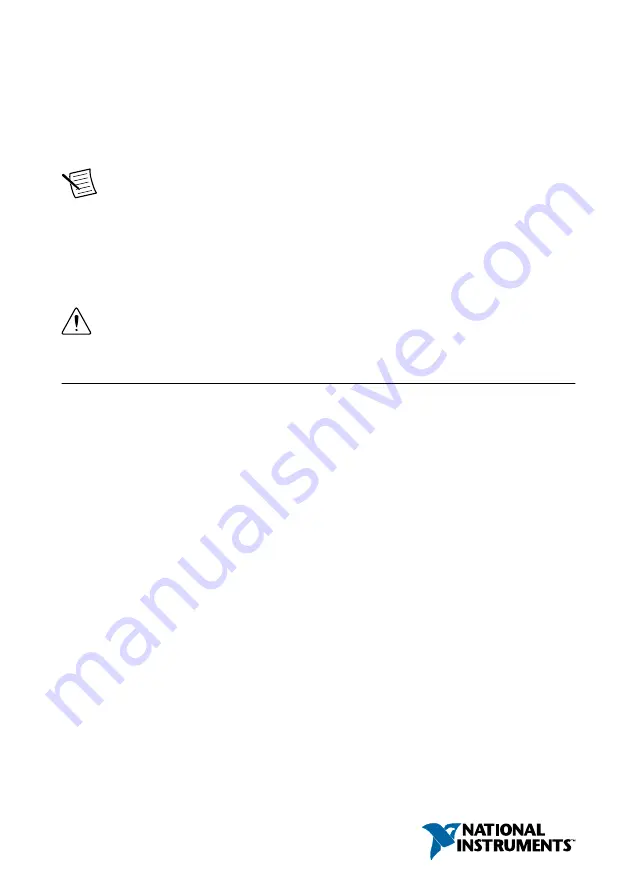
GETTING STARTED GUIDE
PXIe-5840
6 GHz Reconfigurable RF Vector Signal Transceiver with 1 GHz
Bandwidth
Note
Before you begin, install and configure your chassis and controller.
This document explains how to install, configure, and test the PXIe-5840. The PXIe-5840 is
an RF vector signal transceiver (VST) and ships with the following software options, which
you use to program the device.
•
NI-RFmx driver software
•
NI-RFSA and NI-RFSG driver software
Caution
The protection provided by this equipment may be impaired if it is used
in a manner not described in the documentation.
Contents
Electromagnetic Compatibility Guidelines...............................................................................2
Verifying the System Requirements..........................................................................................2
Unpacking the Kit..................................................................................................................... 2
Preparing the Environment....................................................................................................... 3
Verifying the Kit Contents........................................................................................................ 4
Direct Connections to the PXIe-5840............................................................................... 8
Hardware Front Panel Connectors and Indicators............................................................ 9
Performing a Device Self-Calibration Using the NI-RFSA or NI-RFSG SFP............... 13
Software Locations......................................................................................................... 14
Programming Examples Locations................................................................................. 16
Making a First Measurement.................................................................................................. 17
Troubleshooting...................................................................................................................... 18


































