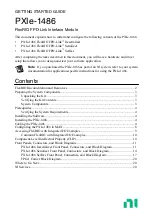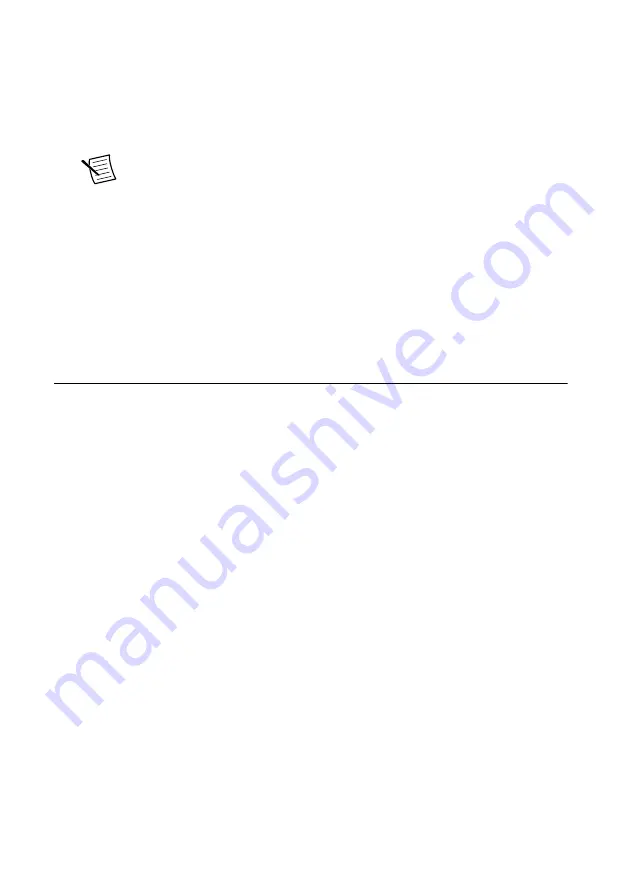
2.
In the configuration tree, expand
Devices and Interfaces
to see the list of installed NI
hardware.
Installed modules appear under the name of their associated chassis.
3.
Expand your
Chassis
tree item.
MAX lists all modules installed in the chassis. Your default names may vary.
Note
If you do not see your module listed, press <F5> to refresh the list of
installed modules. If the module is still not listed, power off the system, ensure
the module is correctly installed, and restart.
4.
Record the identifier MAX assigns to the hardware. Use this identifier when
programming the PXIe-1486.
5.
Self-test the hardware by selecting the item in the configuration tree and clicking
Self-
Test
in the MAX toolbar.
The MAX self-test performs a basic verification of hardware resources.
Accessing FlexRIO with Integrated I/O
Examples
The NI-FlexRIO driver includes several example applications for LabVIEW. These examples
serve as interactive tools, programming models, and as building blocks in your own
applications. Complete the following steps to access all FlexRIO with Integrated I/O getting
started examples.
1.
In LabVIEW, click
Help
»
Find Examples
.
2.
In the
NI Example Finder
window that opens, click
Hardware Input and Output
»
FlexRIO
»
Integrated IO
»
Getting Started
.
3.
Double click
Getting Started with FlexRIO Integrated IO.vi
.
The
FlexRIO with Integrated IO Project Creator
window will open.
4.
Select the example that corresponds to the name of your FlexRIO module. The
Description
window includes a short description of the getting started example for your
device. Rename the project, select a location for this project, and click
OK
.
The
Project Explorer
window for your new project opens.
Online examples are also available to demonstrate FlexRIO basics, such as using DRAM,
acquiring data, and performing high throughput streaming. To access these examples, search
FlexRIO examples
in the
Search the community
.
PXIe-1486 Getting Started Guide
|
© National Instruments Corporation
|
9