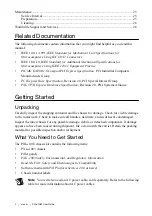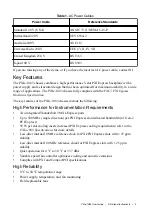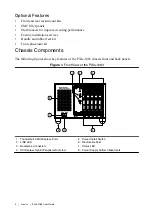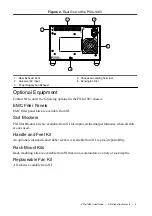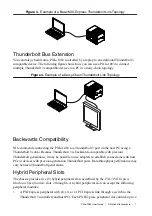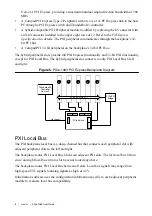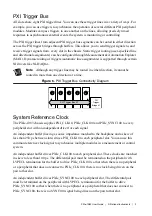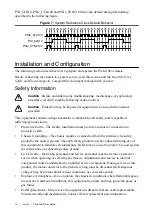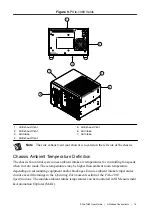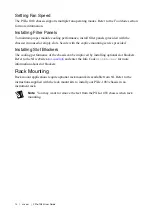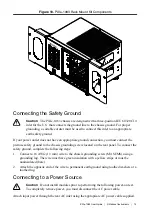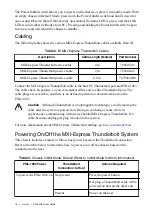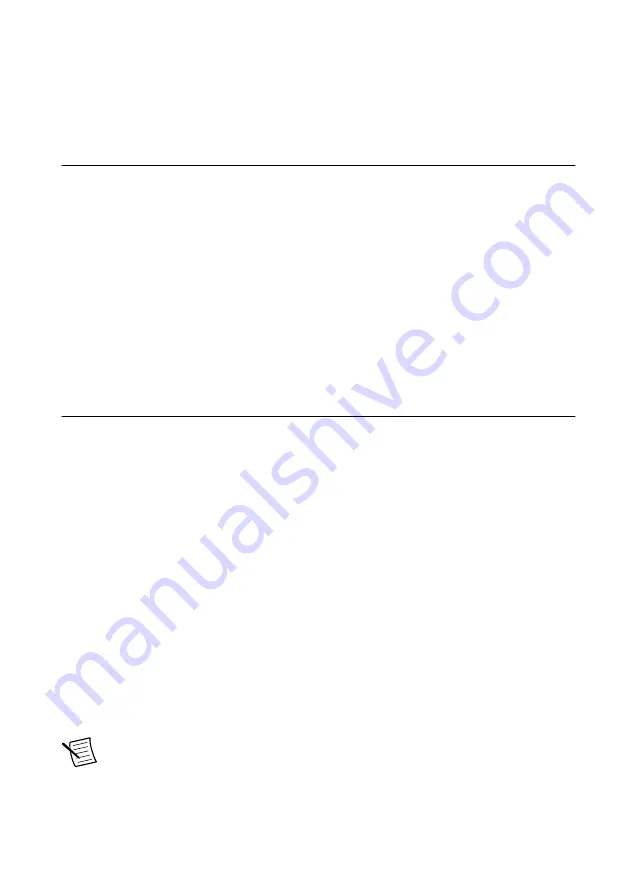
Service Interval............................................................................................................... 25
Preparation...................................................................................................................... 25
Cleaning.......................................................................................................................... 26
Related Documentation
The following documents contain information that you might find helpful as you read this
manual:
•
IEEE 1101.1-1991,
IEEE Standard for Mechanical Core Specifications for
Microcomputers Using IEC 603-2 Connectors
•
IEEE 1101.10, I
EEE Standard for Additional Mechanical Specifications for
Microcomputers Using IEEE 1101.1 Equipment Practice
•
PICMG EXP.0 R1.0 CompactPCI Express Specification
, PCI Industrial Computers
Manufacturers Group
•
PCI Express Base Specification
, Revision 2.0, PCI Special Interest Group
•
PXI-5 PXI Express Hardware Specification
, Revision 2.0, PXI Systems Alliance
Getting Started
Unpacking
Carefully inspect the shipping container and the chassis for damage. Check for visible damage
to the metal work. Check to make sure all handles, hardware, and switches are undamaged.
Inspect the inner chassis for any possible damage, debris, or detached components. If damage
appears to have been caused during shipment, file a claim with the carrier. Retain the packing
material for possible inspection and/or reshipment.
What You Need to Get Started
The PXIe-1083 chassis kit contains the following items:
•
PXIe-1083 chassis
•
Filler panels
•
PXIe-1083 Safety, Environmental, and Regulatory Information
•
Read Me First: Safety and Electromagnetic Compatibility
•
Software media with
PXI Platform Services 20.0
or newer
•
Chassis number labels
Note
You will also need an AC power cable, sold separately. Refer to the following
table for more information about AC power cables.
2
|
ni.com
|
PXIe-1083 User Guide