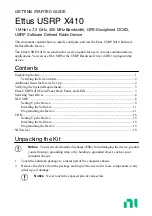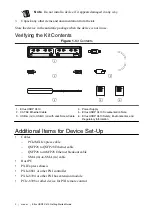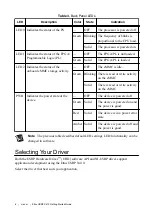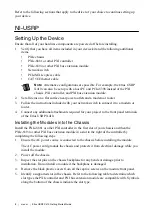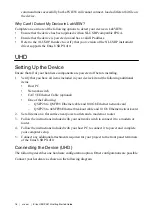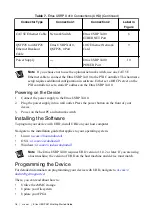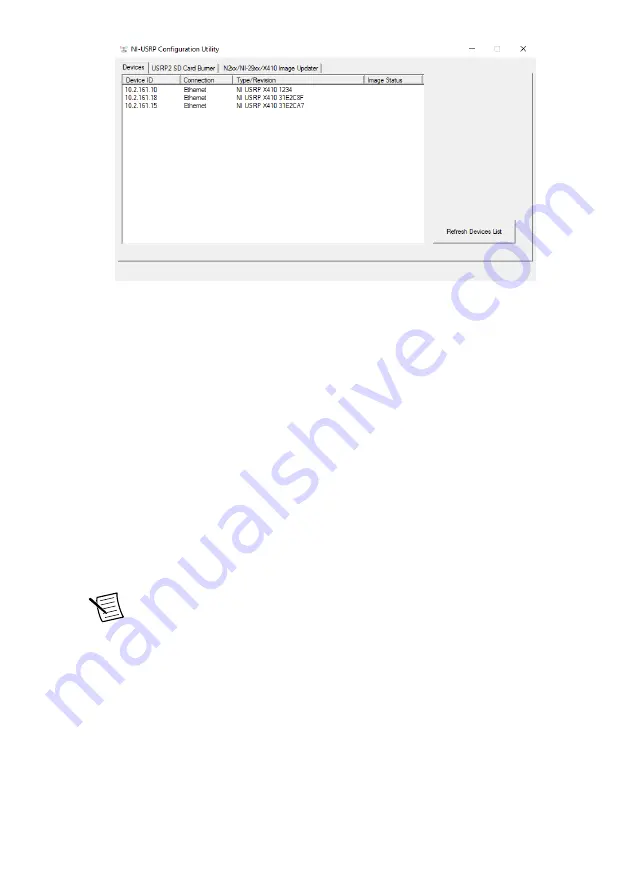
The
FPGA Image
field should populate.
d)
Click
WRITE IMAGES
and select
OK
when prompted.
If you are successful, a confirmation will appear on screen.
e)
Exit the NI-USRP Configuration Utility and restart your host PC.
Configuring the Ettus USRP X410 in MAX
Use Measurement & Automation Explorer (MAX) to configure your NI hardware. MAX
informs other programs about which NI hardware products are in the system and how they are
configured. MAX is automatically installed with NI-USRP.
1.
Launch MAX.
2.
In the configuration tree, expand
Devices and Interfaces
to see the list of installed NI
hardware.
Installed modules appear under the name of their associated chassis.
3.
Expand your
Chassis
tree item.
MAX lists all modules installed in the chassis. Your default names may vary.
Note
If you do not see your module listed, press <F5> to refresh the list of
installed modules. If the module is still not listed, power off the system, ensure
the module is correctly installed, and restart.
4.
Record the identifier MAX assigns to the hardware. Use this identifier to reference the
Ettus USRP X410.
Verifying the Device Connection Using LabVIEW
Perform a loopback test to confirm that the device transmits and receives signals and is
connected correctly to the host computer.
1.
Attach the 30 dB attenuator to one end of the SMA (m)-to-SMA (m) cable.
2.
Connect the 30 dB attenuator to the RF 0 - TX/RX 0 connector on the front panel of the
USRP device and connect the other end of the SMA (m)-to-SMA (m) cable to the
RF 0 - RX 1 port.
14
|
ni.com
|
Ettus USRP X410 Getting Started Guide