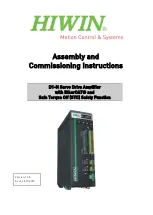Unite U74 Audio Amplifier User Guide
Unite_U74_UG_01_120421.docx
Page 6 of 19
In this case the amplifier’s IP address is
192.168.0.3
. (Individual address ranges will
vary.)
For basic User access enter the word “
user”
for the user and “
uunite2020”
for the
password.
For full access enter Manager credentials. Please request this information from your
sales contact.
Amplifier Configuration
The U74 amplifier needs to be configured via web browser prior to use in a new
installation.
Manager credentials are required for this process
. The parameters that
need to be set include the following:
Sources:
•
Input gain setting (Sources 1 and 2)
•
Volume settings - Volume Limit, Volume and Balance
•
Equalisation settings
–
High, HighMid, Mid, LowMid, and Low
•
Unite Bass
The amplifier also can also have its Zone type configured and Zones and Sources can be
renamed for convenience to suit the physical layout and signal sources.
Configuration
Upon successful login the amplifier will display its Zone configuration web page as
shown in the image example below.