Reviews:
No comments
Related manuals for Unite U74

MPC
Brand: JBL Pages: 22

CA Series
Brand: Laney Pages: 14

CA Series
Brand: Lab.gruppen Pages: 13

VIV Six Five Series
Brand: Memphis Pages: 16

CM-3410
Brand: Channel Master Pages: 2

MX136
Brand: McIntosh Pages: 55

CUBIX G2S
Brand: Artec Pages: 2

210R
Brand: Fender Pages: 20

Tube Location GA-9
Brand: Gibson Pages: 1

PYLE PRO PCA1
Brand: Pyle Pro Pages: 6

SLA150
Brand: stellar labs Pages: 7

HA5500
Brand: Hartke Pages: 20

Acoustasonic 30
Brand: Fender Pages: 16

iMIX1
Brand: AMC Pages: 6
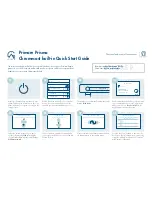
Prisma i35
Brand: Primare Pages: 2

SA-CH750
Brand: Technics Pages: 22

TankDriver 500
Brand: Radial Engineering Pages: 8

Unico Due
Brand: Unison Research Pages: 28

















