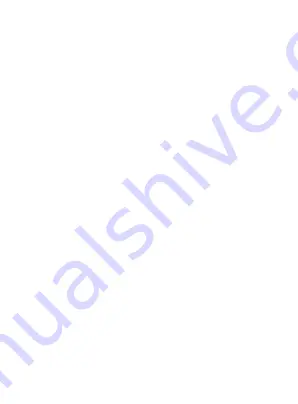
3. Installation
3.1 App Installation
For iPhone users:
Search and download the APP “Nextech SmartCam” in
Apple Store, install it onto your iPhone and register your account.
For Android phone users:
Search and download the APP “Nextech SmartCam” in
Google Play, install it onto your Android phone and
register your account.
2. Before you begin:
● Make sure you know the SSID(WiFi network name) and
password of the 2.4GHz WPA/WPA2 WiFi network that you want
your camera to connetct to. Your network cannot be hidden.
● Make sure that your cameras are within range of your WiFi
network, and the upload speed is more than 1Mbps.
● Try to avoid WiFi signal interference from concrete, cement,
and metal as much as possible. Do not place cameras in a
location where these materials stand between your cameras and
your WiFi router.
● If you have a lot of obstacles between your camera and the
WiFi router, the transmission range will be greatly reduced.
In order to increase the range, you may purchase a WiFi range
extender to place near the camerans.
-3-


















