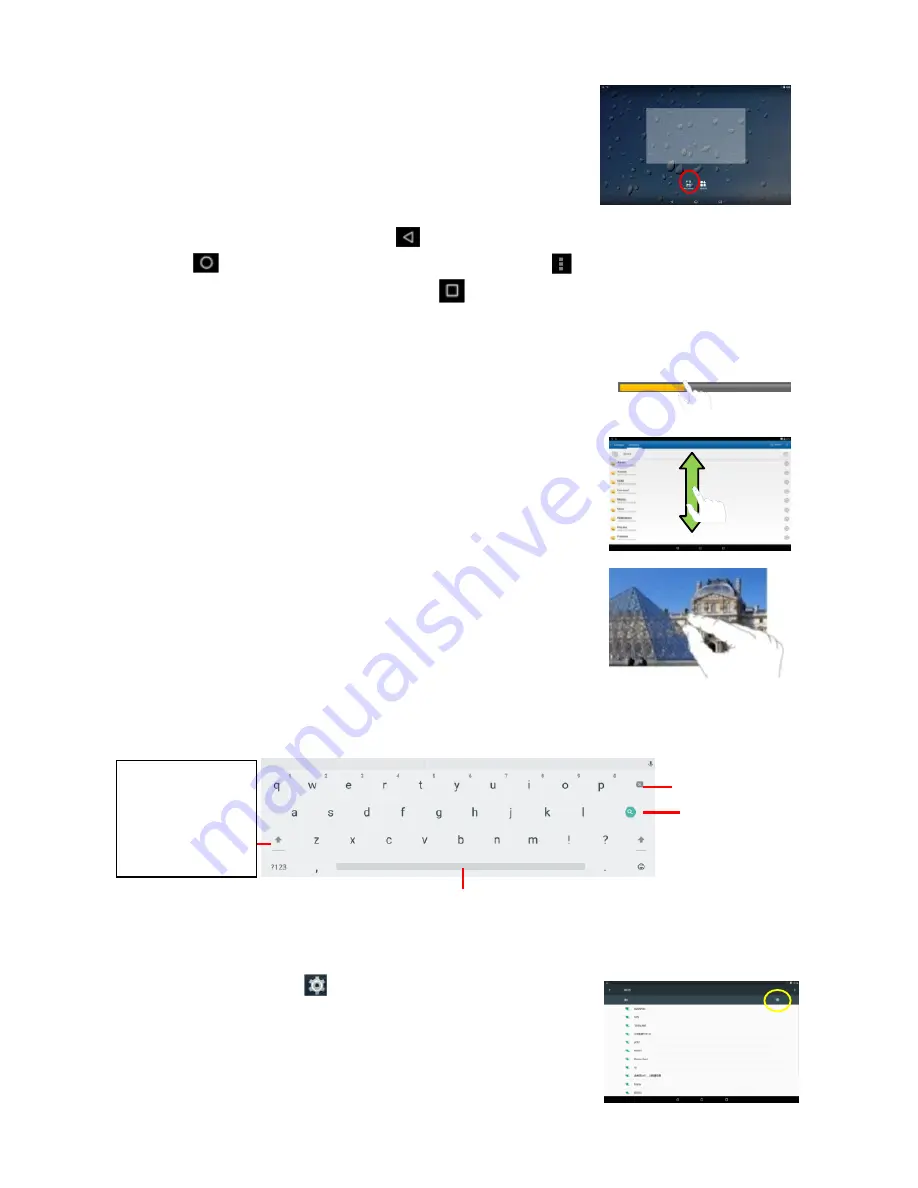
8
To change the wallpaper, hold your tap on the Home screen
until a menu appears. Tap on “Wallpaper” and then choose a
picture as the desktop wallpaper.
General Touch Actions
General:
Tap on the Return button
to get back to previous screen page; tap Home
button
to go to the Home screen; tap Menu button
to bring up the context menu
options; and tap the Recent Apps button
to check the recently opened apps.
Click
: Click briefly on an item to open a file, a link, an application or page.
Drag:
When watching a video or listening to music, you can drag the slider of the progress
bar at any point of time elapsed from the file.
Slide your finger:
In the different browsers (File, Music,
Video, Photo, etc.), you can keep your finger on the screen
and slide up and down to scroll the file list
Move your fingers closer/ wider
: When viewing a photo,
you put your fingers (at least two) on the screen, and move
them closer to zoom out it, or open your fingers wider to
zoom in it for better visual effect.
Using the Virtual Keyboard
Whenever you need to input something, tap on any text input box to open the virtual keyboard,
with which you can enter a website address or any text required.
Accessing Internet
You can access to the Internet easily with Wi-Fi networks.
(1) Tap the Setting icon
on the apps screen to open the
settings menu.
(2) Select “WI-FI” and slide the toggle switch to “ON” to turn
on WI-FI.
(3)
Tap “Wi-Fi” to scan automatically for available Wi-Fi networks
in your range and list them.
Backspace
Enter
Space
Caps Lock:
quickly tap twice to
input all letters in
capital; briefly tap
once to input the
first letter in capital.















