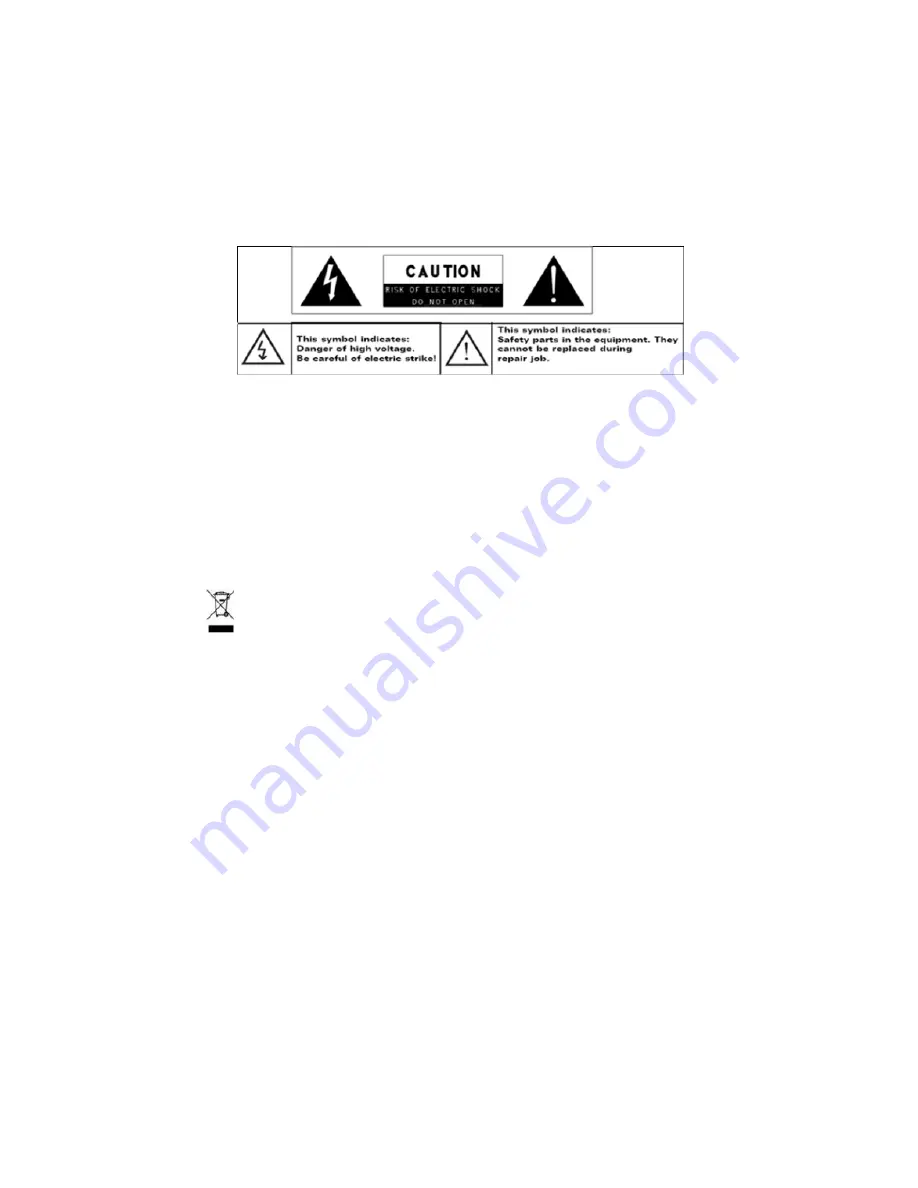
2
heat such as sunlight, fire or the like.
Please follow responsible procedures for battery disposal.
If the power adaptor disconnected from the device, the device will remain operable as
long as the battery has sufficient charge.
The power adaptor is a CLASS II apparatus with double insulation, and no external
ground is provided.
Safety symbol explanation:
-
The lightning flash with arrowhead symbol within an equilateral triangle is
intended to alert the user to the presence of non-insulated “dangerous voltage”
within the product’s enclosure that may be of sufficient magnitude to constitute a
risk of electric shock.
-
To reduce the risk of electric shock, do not remove the cover (or back) as there
are no user-serviceable parts inside. Refer servicing to qualified personnel.
-
The exclamation point within an equilateral triangle is intended to alert the user
to the presence of important operating and maintenance instructions in the
literature accompanying the device.
-
Correct Disposal of this product. This marking indicates that this product
should not be disposed of with other household waste in the EU. To prevent
possible harm to the environment or human health from uncontrolled waste
disposal, recycle it responsibly to promote the sustainable reuse of material
resources. To dispose of your used device, please use the return and collection
systems available in your area or contact the retailer where the product was
purchased. They can take this product for safe environmental recycling.
This device can be used in portable exposure condition without restriction.
CE in which countries where the product may be used freely: Germany, UK, Italy, Spain,
Belgium, Netherlands, Portugal, Greece, Ireland, Denmark, Luxembourg, Austria, Finland,
Sweden, Norway and Iceland.
SHENZHEN YIFANG DIGITAL TECHNOLOGY CO., LTD. Hereby declares that this tablet PC is
in compliance with the essential requirements and other relevant provisions of Directive
2014/53/EU.

































