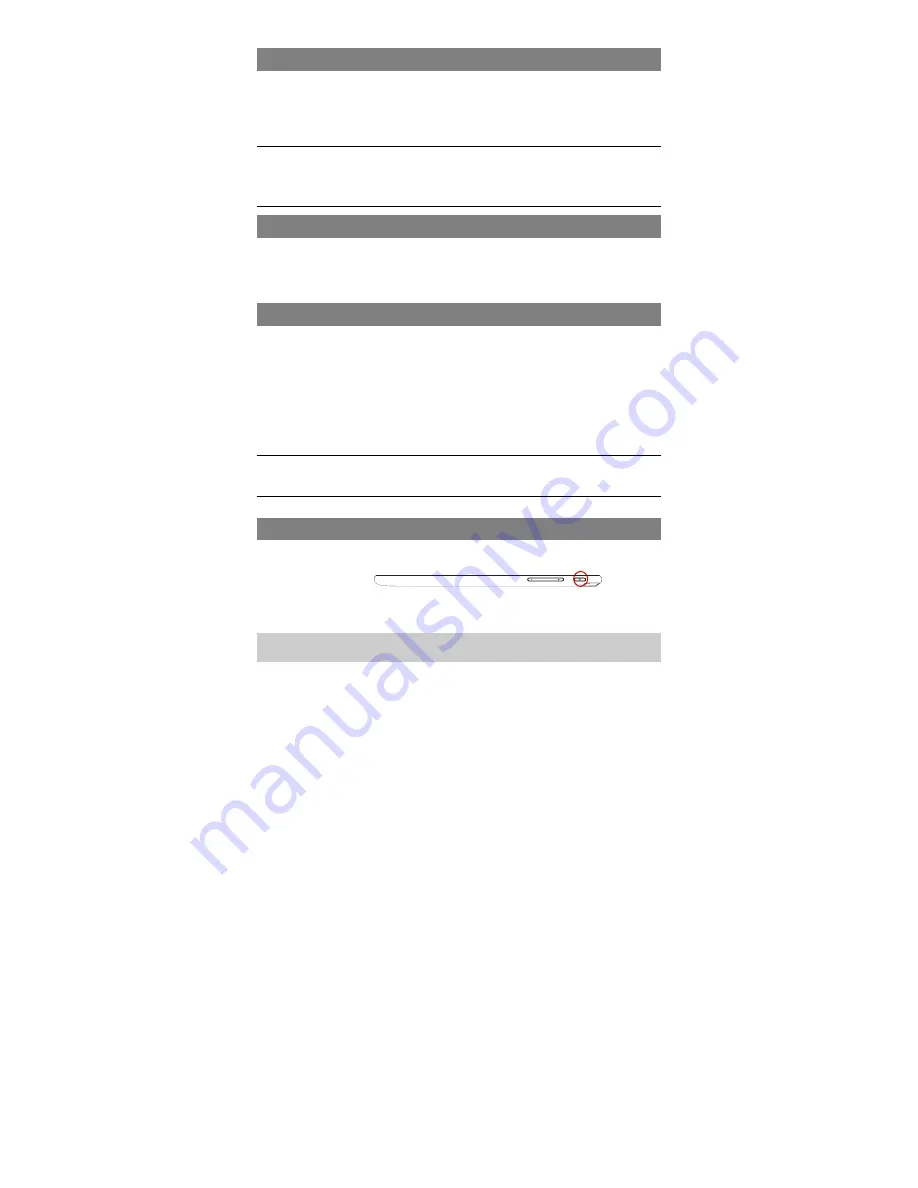
6
Charging Battery
The device has a built-in rechargeable battery. No extra battery installation is required.
Just charge the device when it indicates low battery.
When connecting the adaptor via the DC-IN port for charging, plug it into any standard
wall outlet. The charge indicator should light red during charging, and should light
orange as the battery is fully charged.
Note:
a. You are strongly recommended to charge the battery immediately when the device indicates the battery
is lower than 15%!
b. For extended battery life, it is suggested NOT to use the device when it is charging.
c. Be sure to use only the dedicated power adaptor provided with the unit for charging.
Installing Memory Card
This device can read files directly from memory card.
To use a memory card, find the card slot on the device and then insert the memory
card into the slot in the correct orientation. To access the files stored in the memory
card, enter the
FileBrowser/ASTRO
mode and select the “SD Card” directory.
Transferring Files
Before reading or playing files, you may need to transfer media files from a computer
to the device.
(1) Connect the device to a computer with the supplied USB cable. Two removable
disks will be added to the computer, respectively referring to the internal flash
memory and the SD card.
(2) Once the connection is done, turn on the USB storage.
(3) Open a removable disk, then copy files from the PC to it.
Note:
Since pre-installed applications and Android OS occupies a considerable part of capacity – about 2.0GB, it
is normal that you see huge difference between available memory space and total capacity.
Turning On/Off
To turn on the device, press and hold the
Power
button on the unit until you see the
boot-up screen then release.
To turn off the device,
press and hold the
Power
button until you see the option
“Power Off”, tap on “Power Off” and then tap on “OK”.
Tip: For the sake of power saving, this device may sleep with the screen display locked
when there is no touch action for a while (depending on the actual setting of Display-Sleep).




















