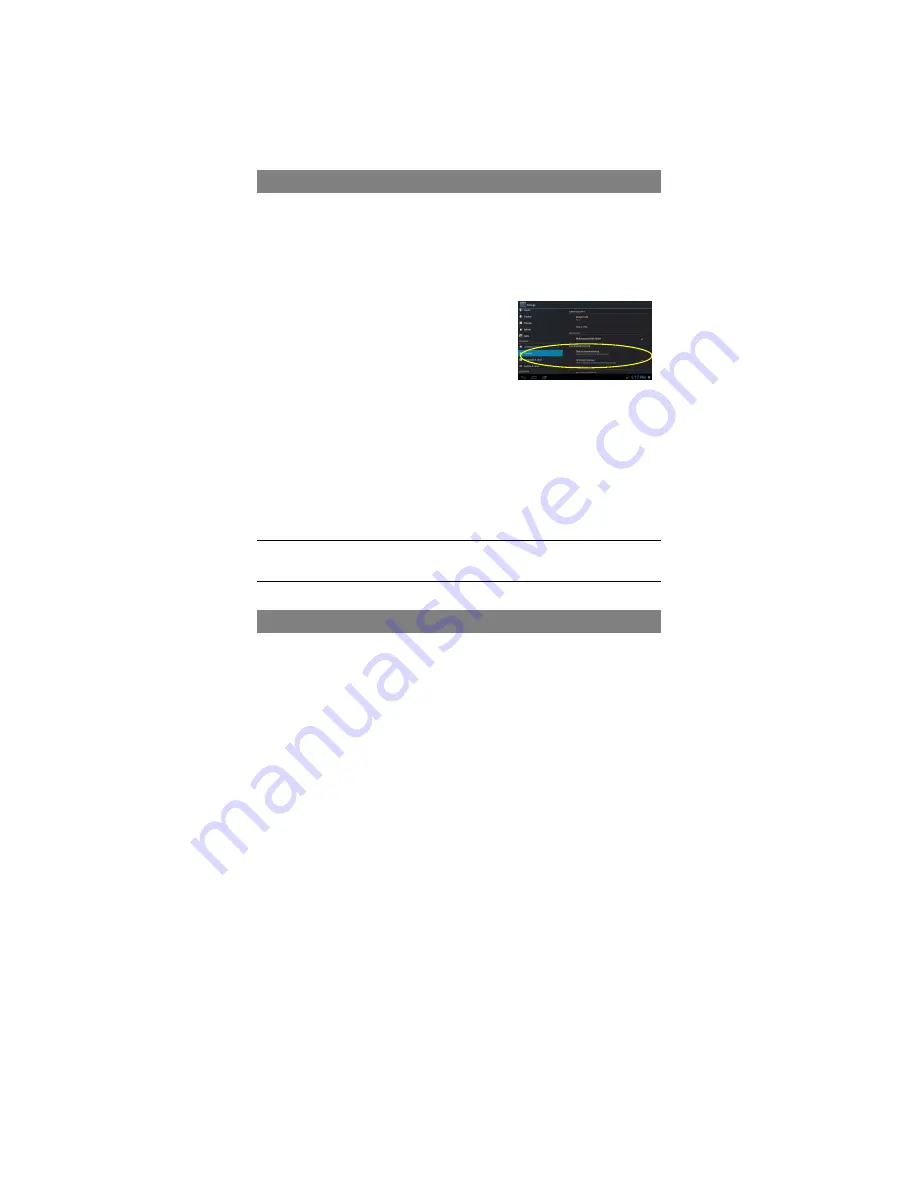
18
View Emails
You should enter your mailbox when you start up the email application.
y
In the mailbox, you can slide your finger up and down to scroll through the email
list.
y
Tap on an email to open it.
y
Holding your tap on the email can display a menu. With the menu, you can open,
reply, forward or delete the email.
Managing Apps
You can manage your applications of the device easily.
There are number of useful apps pre-installed in the device as it is produced at the
factory, and you can copy some from other resources, download or purchase them
from the Internet.
Install Applications
You can install applications following these steps:
(1) Open the FlieBrowser application, then find the app you want to install.
(2) Tap the app to start installing. However, for the
sake of security, the device may prompt you
that there is possibility of attack risk if you
install and run some apps whose sources are
not guaranteed. In this case, you shall turn to
the Settings menu and select Security to check
the “Unknown sources” before you go on with the installation.
(3) Once the installation is completed, you can find the icon of the app in the Apps
screen. It is ready for running.
Uninstall Applications
(1) Tap the Settings shortcut in the Home Screen to display setting menus.
(2) Select “Apps”.
(3) Tab on the application that you want to uninstall.
(4) Tab on “Uninstall” to uninstall the application.
(5) You can simply tap and hold on an app icon to jump to the Home Screen, then
drag it to the dustbin icon to uninstall it.
Note:
1. You cannot uninstall the pre-installed applications, but you can deactivate or stop them.
2. Make sure all apps you have copied or downloaded to your device are in the .apk format.
Managing Tasks
Your device can handle multiple tasks at the same time. For example, you can view
photos while listening to music. Multitasking is helpful but inefficient if too many tasks

















