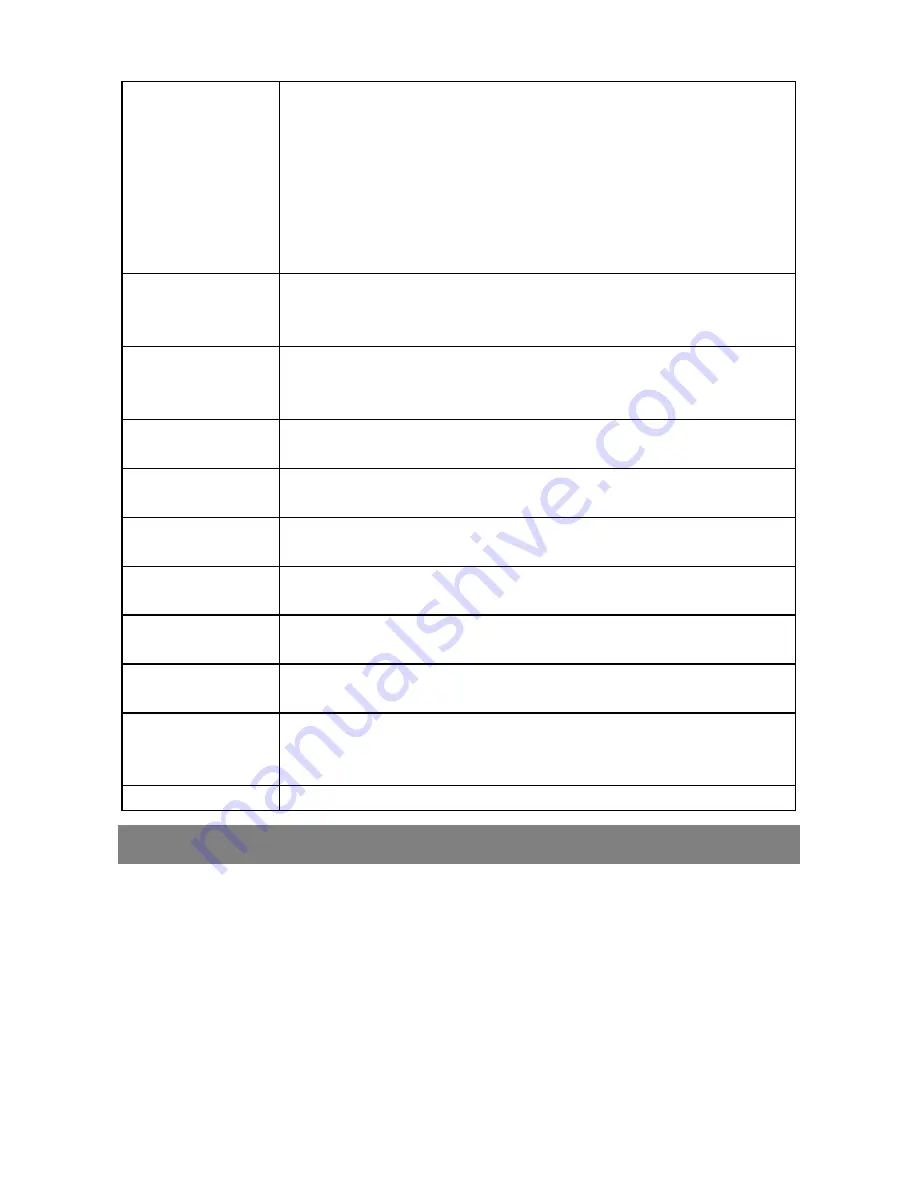
30
Animation
–enables/disables the display of animations when
opening and closing applications.
Brightness
–allows you to adjust the brightness of the
screen.
Screen timeout
–allows you to adjust the delay before the
screen automatically turns off and locks itself. To turn the
screen back on, press the
Power
button once, and press it
again to unlock the screen.
Location
&
Security
This screen gives you the possibility to allow certain Android
™
applications to determine your current location. You can also
define a screen unlock pattern and other security parameters.
Applications
This screen allows you to manage your Android
™
applications. You can view information about all the
applications installed on your device.
Privacy
This setting allows you back up or restore your system
settings or data.
SD
card
&
device Storage
This setting allows you un-mount the SD card or check SD
card and internal storage space.
Language
&
keyboard
Set your preferred language and region, and configure text
settings for faster and more accurate text input.
Date & Time
This setting allows you set up the date, time, time zone and
formats.
Touch
Panel
calibration
If the touch-screen is not responding properly, use this setting
and follow the instructions on the screen.
Update
Media
Library
Update the media library of your NextBook manually.
Erase
activation
record
Used to erase record of DRM activations.
About Device
Display information about Your NextBook system.
Troubleshooting
Reset this device
In the event that the device freezes, you can force the device to shut down by
holding the
Power
button for 15 seconds.
If the
Power
button does not reset your device, use the “pinhole reset”button,
located on the back the device.
Touch-screen Problems
If the touch-screen is not responding properly, try using the “Touch-Screen
Calibration”settings screen.





































