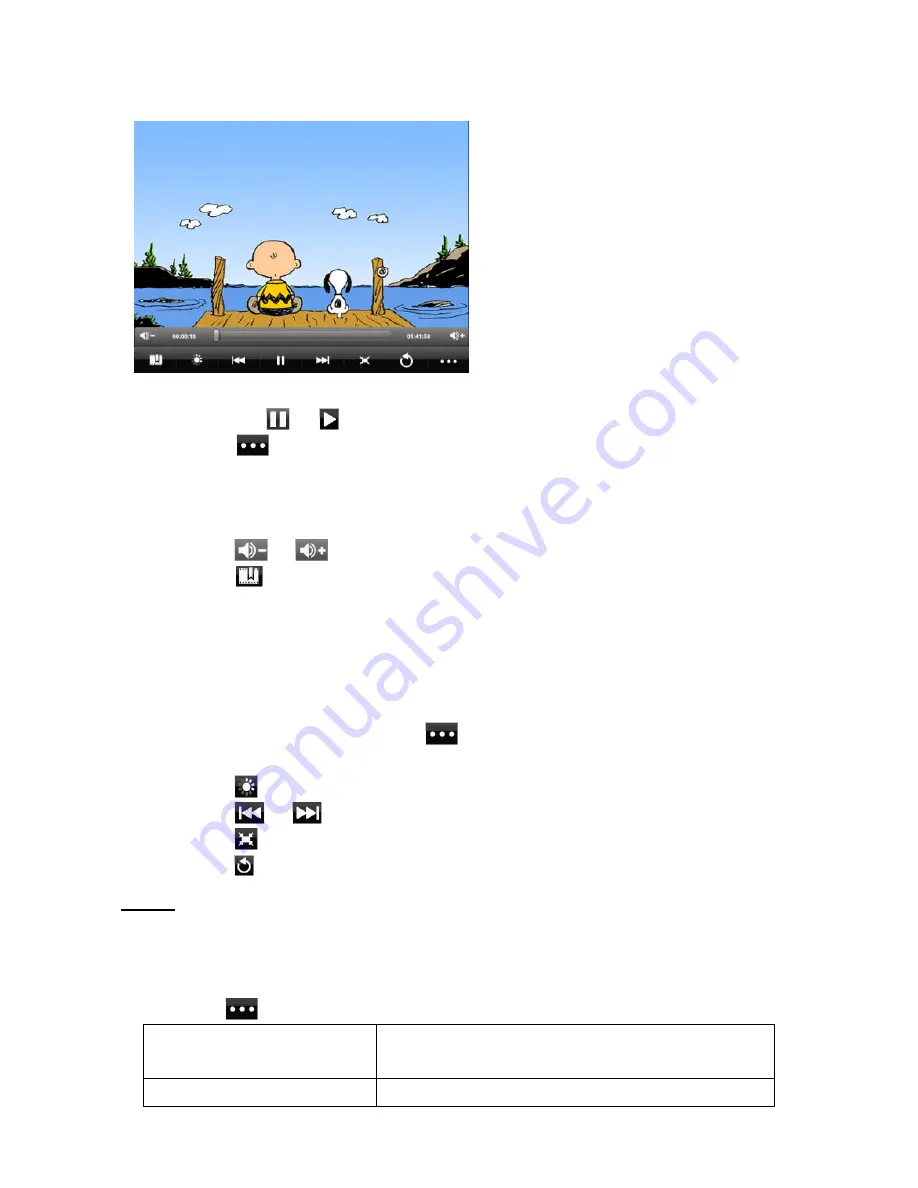
22
Playback Screen
Tap on the
/
icon to pause/resume the video,
Tap on “
”to display the menu items.
Tap on the progression bar to go directly to a different location in the video.
You can also use your finger to drag the cursor in the progression bar to
another location in the video.
Tap on
/
to adjust the volume.
Tap on “
”to set a bookmark at the current spot in the video. Please note
only one bookmark can be set for one video, and the new bookmark should
cover the old one. To resume playing a video from the bookmark, go to the
Home Screen, enter the Video Player, and tap on the bookmarked video.
You should be prompted to “Play from beginning”and “Play from bookmark”.
Select “Play from bookmark”. In default, the video plays from beginning. To
remove the bookmark, tap on “
”to display the menu, and then choose
“Delete Bookmark”.
Tap on
to adjust the brightness of screen.
Tap on
/
to play the previous or next video.
Tap on
to change the aspect ratio of screen.
Tap on
to stop playing and return the video list.
Note:
Some video files may not be played correctly with the device. Refer to the
Technical Specifications at the end of the manual, and make sure the video
resolution, encoding format or file type is supported.
Video Playback Settings
Tap on the
icon to display the video settings.
Play from beginning(this
will delete bookmark)
Delete bookmark and play from beginning.
Delete Bookmark
Delete the video bookmark.
a
b
d
e
f
g
h
i
j
k
a. Decrease volume
b. Progression bar
c. Increase volume
d. Add Bookmark
e. Brightness
f. Previous video
g. Play/Pause icon
h. Next video
i. Change View Mode
j. Return
k. Video settings
c



























