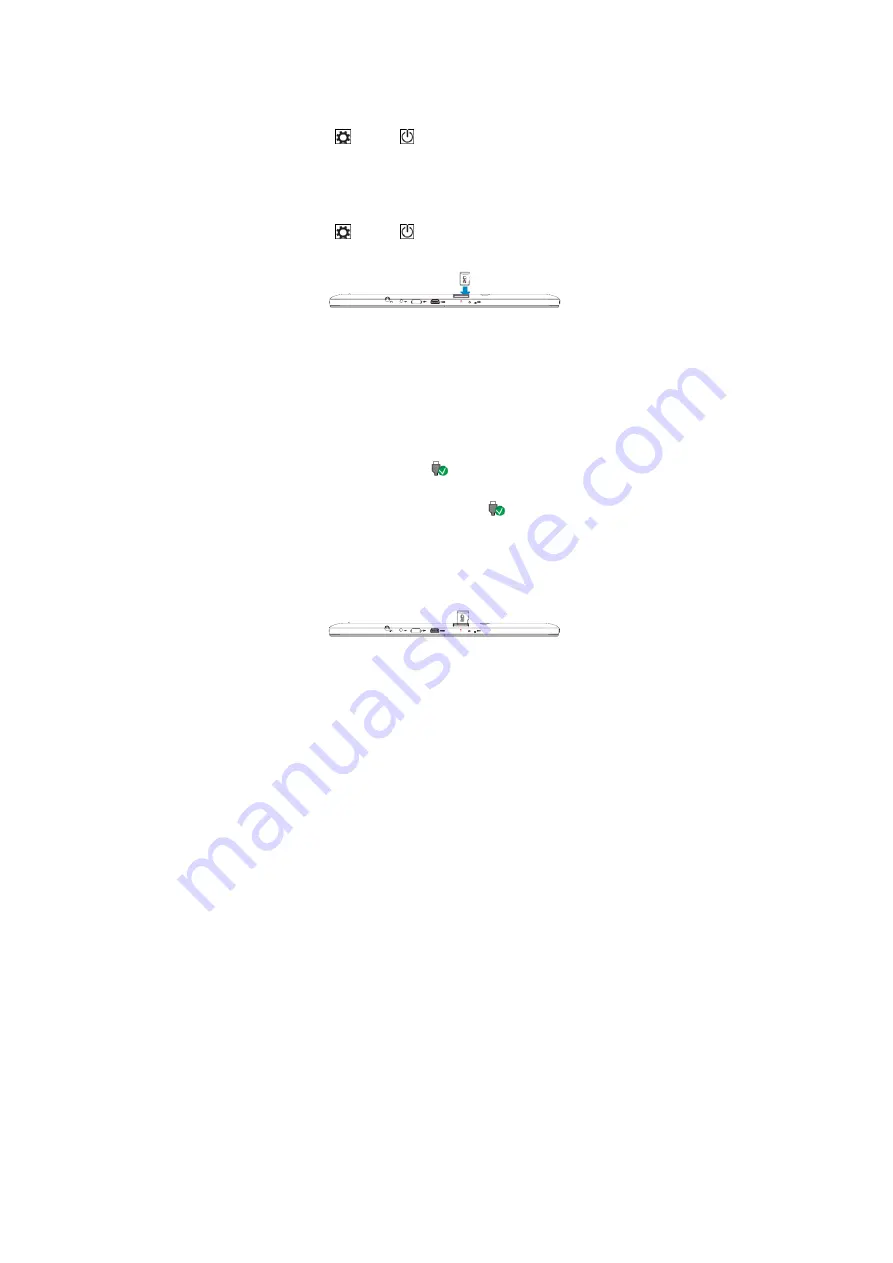
8
2. Swipe-down the shutdown confirmation screen to the bottom edge of the display
to turn off the tablet.
Using Charms:
1. Swipe-in from the right edge of the display to access Charms.
2. Touch
Settings
→
Power
→
Shut down
to turn off the tablet.
Turning On/Off screen
Usually, user can press once the power button to turn on/ off the screen display
.
Optionally, user can also use the Charms:
1. Swipe-in from the right edge of the display to access Charms.
2. Touch
Settings
→
Power
→
Sleep
to turn off the screen.
Inserting a microSD card
1. Open the slot cover.
2. Align the microSD card so that the pins are pointed toward the card slot.
3. Push the microSD card into the card slot.
4. Close the slot cover.
Removing a microSD card
Caution:
Removing the microSD card while it is in use may cause data loss or result
in application errors. Make sure all save operations to the microSD card are complete
before removing the microSD card.
1. Touch the Desktop tile to enter Desktop mode.
2. Touch
Safely Remove Hardware
in the notification area at the bottom-right
corner of the screen.
Note: If you do not see Safely Remove Hardware
, touch Show Hidden Icons
to display all icons in the notification area.
3. Touch
Eject SD Memory Card
. A message appears confirming that the microSD
card can be safely removed. If a warning message appears stating the microSD
card cannot be removed, ensure all data transfers involving the microSD card are
complete.
4.
Open the slot cover.
5.
Press on the microSD card to release it.
6.
Slide the card out after it pops out from the microSD card slot.
















