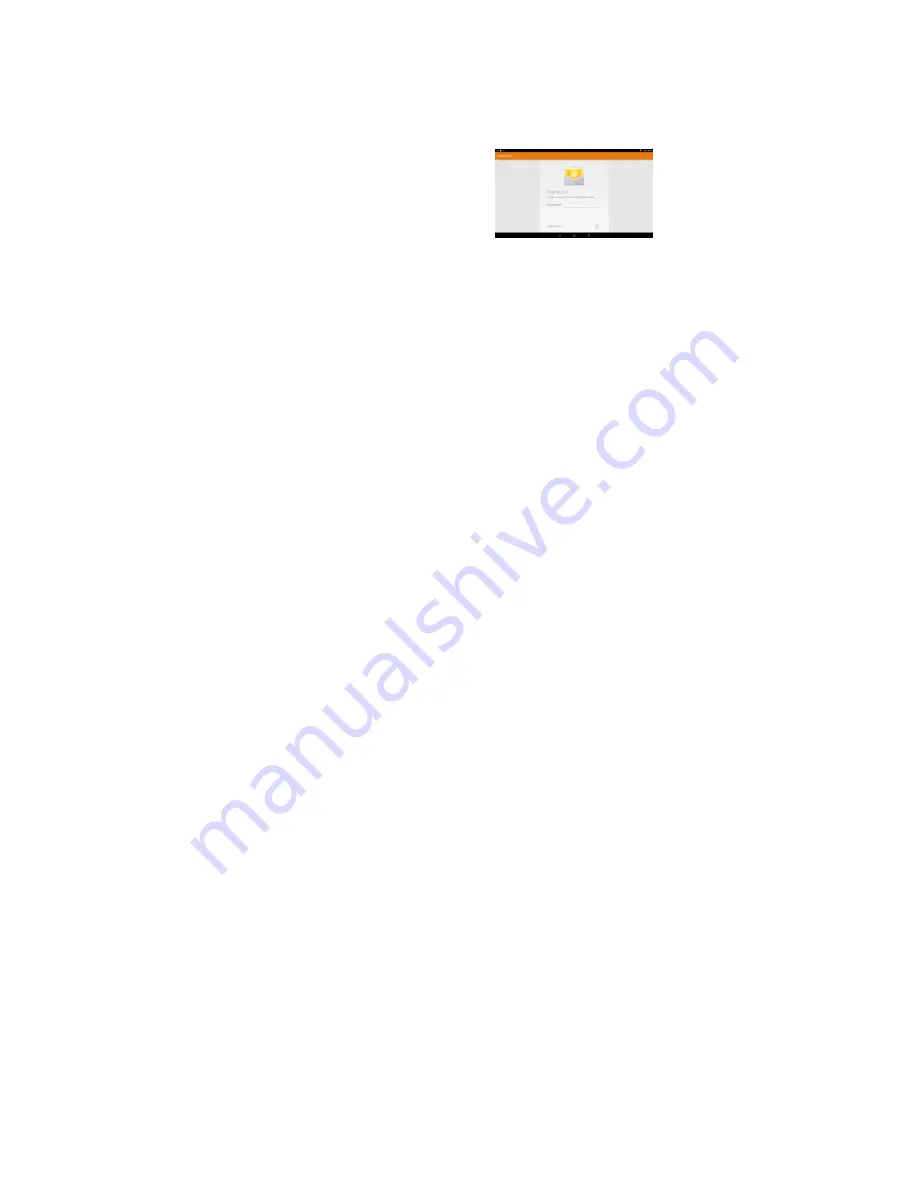
15
Share- Share the selected folders or files with friends by email or other tools;
Add Favorite- Add current file or folder to the Favorite.
Sending/Receiving E-mails
In the Home or Apps Screen, tap the Email icon to launch the application.
Setup Email Account
First you need to setup an E-mail account for
receiving or sending emails.
(1) Start up the email application by tapping the
application icon and you are
prompted to setup an account.
(2) Input your email address and login
password. You can set the account as
default by selecting the option “Send email from this account by default”.
(3) Tap “Manual Setup” to set the email server information if necessary.
(4) Choose the server type from POP3, IMAP or Exchange for incoming emails. To
know what type of your email server is, you can consult the service provider,
network administrator or search for information in the Internet.
(5) Input required information (server, port etc.). You can obtain the information from
the service provider, network administrator or the Internet.
(6) Choose the server type for outgoing emails, and input required server information.
(7) Click “Next” to continue. Your tablet will check the server settings. When it prompts
you that “Your account is set up, and email is on its way”, your account is set up
successfully.
(8) Input your name and then tap on “Done” to finish.
Note: If you have more than one account, every time when you start up the email application, you enter the
default email account.
Manage Accounts
You can setup more than one account and manage these accounts by checking
information about the account, adding another account or deleting an account.
Add an Account
Follow these steps to add another account if you want.
(1) Enter Settings menu, then go to Accounts option;
(2) Under the accounts list, you can see the button “+ Add account” and tap to enter it.
(3) Under the menu of “Add an account”, you will see list of account types available
currently, such as Corporate/ Google/ IMAP/ POP3 etc.. For ordinary email
account, you can choose the type IMAP.
(4) The system will shift to the screen of “Account setup” , where you should follow the
steps of “Setup Email Account” to add an account.
Delete an Account


















